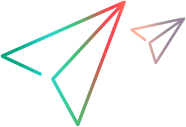Single user performance data
When enabled, you can collect client-side breakdown data for a specific business process and create a comprehensive report based on a specific script.
Generate single user performance data
To collect the breakdown data, you enable the Generate single user performance data option in the Load Test settings. For details, see the Load tests tab.
To generate a report, you must select one or more of the following report types:
| Report type | Report description |
|---|---|
| NV Insights |
Generate a comprehensive report based on the selected script that provides information about how your application performs for a specific business process. Generate an NV Insights report:
Note:
After the test runs, the NV Insights report is available from the Single user performance page. For details, see Single user performance reports. |
| TRT Breakdown |
Generate Transaction response time (TRT) breakdown data:
For details, see Transaction response time breakdown data. |
Note: The generation of single user performance data is not supported for:
-
Load tests configured to the Iterations run mode.
-
Scripts configured to run on on-premises load generators.
Transaction response time breakdown data
When enabled, you can collect navigation timing data on up to five scripts to analyze user experience for a specific business process.
Scripts are run on the location with the highest distribution of Vusers. If the distribution is spread equally amongst locations, a location is randomly selected.
If emulation is specified, scripts are run on the network profile that has the highest distribution of Vusers.
Data is gathered for the following metrics for each transaction in the breakdown script:
| Metric | Description |
|---|---|
| Blocked |
Average amount of time for all HTTP(s) requests in the queue waiting for a network connection. |
| DNS |
Average amount of time taken for all HTTP(s) requests to resolve a host name. |
| Connect | Average amount of time taken for all HTTP(s) to create a TCP connection. |
| Send | Average amount of time taken to send an HTTP request to the server. |
| Wait |
Average amount of time taken for all HTTP(s) waiting for a response from the server. |
| SSL |
Average amount of time for all HTTP(s) requests to negotiate SSL/TLS. |
| Receive | Average amount of time taken for all HTTP(s) requests to read an entire response from the server (or cache). |
| Client |
The client time is the time spend by the browser to load resources, render them, run scripts, and the idle time of the transaction. Idle time is any time spent waiting for user input or a user operation. It is the time taken to perform client side operations plus the waiting time for a trigger to end a transaction. Note: Transaction Response Time (TRT) included in the Single user performance pane is different from TRT included in reports. In Single user performance, TRT includes Wasted Time, which is time spent during a transaction for internal functionality of the script engine. In reports, TRT does not include Wasted Time. |
Troubleshooting and known limitations
This section lists the known issues and troubleshooting tips when generating the NV Insights report.
Troubleshooting
| Issue | Suggestion |
|---|---|
| Report not generating |
A report might not generate for the following reasons:
|
| Proxy |
If your script is configured to run with proxy settings that are inaccessible from outside your local network, single user performance widgets and reports are not generated. Deactivate the proxy and run the test again. If the issue persists, submit a service request. |
Known limitations
| Limitation | Description |
|---|---|
| Load generators | Tests must be configured to run on cloud load generators. |
|
Number of scripts |
You can only specify one script per test to generate a single user performance report. |
|
Script type |
The following script types are supported:
|
| IP addresses | When using allocated IP addresses, an additional, dedicated IP address for the NV Insights report is required. For details, see Dedicated IPs. |
| Report limitations |
|
 See also:
See also: