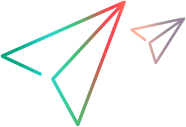Script keys
If you are using a DevWeb script that includes encrypted data, you can create a script key in OpenText Core Performance Engineering that includes the encryption key and link it to the script. This enables you to run the script without having to expose the encryption key within the script itself.
For details on encrypting data in DevWeb scripts, see Encode sensitive data in the DevWeb Help Center.
Manage script keys
To create, edit, or delete a script key, select Assets > Script Keys and perform the desired action:
| Action | Description |
|---|---|
| Create |
Click the Create button To upload the encryption key from a file:
To manually create a script key:
Note: You can also create a script key from the Assign key to scripts dialog box. For details, see Assign a script key. |
| Edit |
Click to the Edit button
|
| Delete | Click the Delete button |
You assign a script key to a script in Assets > Scripts. For details, see Assign a script key.
If you assigned the script key to a script:
-
The number of scripts in which it is used is displayed in the Usage column.
-
The script names in which it is used are displayed in the Related Scripts section.