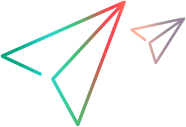Test mobile apps
Use TruClient technology together with OpenText Core Performance Engineering to record and run single-user performance tests for mobile apps on real mobile devices.
Test your mobile app with a licensed copy of OpenText's Digital Lab.
Prerequisites
Before you create a load test for a mobile app, ensure that you have done the following:
| Action | Task |
|---|---|
| Install Digital Lab |
To set up your Digital Lab server, see the Digital Lab Help Center. |
| Connect devices | Your mobile devices must be connected to the Digital Lab server, and must be available. For details, see Connect devices in the Digital Lab Help Center. |
Create a load test for a mobile app
The following table describes the steps to take to create a load test for a mobile app.
| Action | Task |
|---|---|
| Record a script |
Record a TruClient - Native Mobile script. For details, see Record Native Mobile scripts in the VuGen Help Center. |
| Define a load test |
Create a load test and select either Cloud or On-premises as the location of the load generators. For details, see Create a load test. |
| Add scripts to your test |
Select and configure your TruClient - Native Mobile script. For details, see Creating a load test profile. Note: Because only 1 user can use a mobile device at a time, the test runs only 1 Vuser on each mobile device defined in your script. This implies also, that there is no ramp up or tear down. |
| Add load generators |
Select your load generators.
Note: To run scripts on load generators, the Digital Lab server must be accessible from the load generators. |
| Run your test | Run the test in the usual way. For details, see Run the test. |
| Analyze results |
Go to the Dashboard and view the metrics collected from the mobile device, as you defined in your script. OpenText Core Performance Engineering supports the following metrics for mobile scripts:
For details, see Dashboard metrics. |