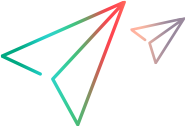Run scripts locally
You can use LoadRunner Developer to execute your script locally from the command line, or from your IDE, with up to 50 concurrent Vusers. No license is required.
Execute DevWeb scripts
To run a DevWeb script from the command line, you can define an execution mode, single or load, with the relevant arguments. If the command does not include the execution mode, single mode is used by default.
| Execution mode | Description |
|---|---|
| single | Runs one or more iterations for a single Vuser, regardless of the supplied scenario.yml file. |
|
load |
Runs the script, using the scenario settings defined in the script's scenario.yml file to schedule the Vusers. For more information, see scenario.yml. |
The following arguments can be used with either single or load mode:
| Argument | Description | |||||||||
|---|---|---|---|---|---|---|---|---|---|---|
| rts |
The full file name of the runtime settings file to use to run the script. This overrides the rts.yml file in the script directory. For more information, see Customize runtime settings. |
|||||||||
|
keyLocation |
The location of a file containing an AES 256-bit key. Note: It is recommended to use your own key for keyLocation. If you do not have one available, you can generate a key with DevWebUtils. See To generate an AES 256-bit key. |
|||||||||
| keyword | The value of the encryption key (as an alternative to providing keyLocation). | |||||||||
| summary |
Defines the format for the replay summary. The possible modes are:
|
|||||||||
| userArgs |
Defines an attribute that can be retrieved during the test run using load.config.user.args. For more information, see Add additional attributes. |
The following arguments can be used with single mode only:
| Argument | Description |
|---|---|
| iterations |
The number of iterations that are executed for a single Vuser. Default: One iteration |
|
inspect |
Enables use of the web inspector to debug the script. |
| pacing |
The waiting time (seconds) between two iterations. Default: 0 |
After the arguments, you define the script directory. This directory must contain a main.js file and a scenario.yml file, and optionally an rts.yml file.
Single mode examples:
The following commands execute multiple iterations of the script that resides in C:/MyScripts. The scenario defined in the scenario.yml file is ignored.
| Windows | DevWeb.exe -mode=single -rts=C:\MyScripts\genericRts.yml ‑keyLocation=C:\Keys\secret1.txt -iterations=10 -pacing=3 C:\MyScripts\ExceptionalScript
|
| Linux/MacOS | DevWeb -mode=single -rts=~/MyScripts/genericRts.yml ‑keyLocation=~/Keys/secret1.txt -iterations=10 -pacing=3 ~/MyScripts/ExceptionalScript
|
Load mode examples:
The following commands execute the script that resides in C:/ScriptDirectory, using the scenario defined in the scenario.yml file.
| Windows |
|
| Linux/MacOS |
|
Execute scripts from your IDE or code editor
You can run your DevWeb script from within your scripting tool. For details, see the information for your tool in Scripting with your IDE.
Enable FIPS support
LoadRunner Developer is compliant with Federal Information Processing Standard (FIPS) 140-2. If you are working in a FIPS-supported environment, you can enable the FIPS-compliant crypto mode for LoadRunner Developer. This means that DevWeb tests are run using only FIPS-approved algorithms and methods.
By default, LoadRunner Developer runs tests using its own internal data security and encryption algorithm SDK—this is not compliant with all FIPS requirements.
To enable FIPS mode for DevWeb tests on the local machine (supported on a Windows or Linux operating system), you must set an environment variable. This can be a one-time setting in the system environment variables, or it can be set on the command line for the current test runs only.
There is no visible difference when running a script with or without FIPS mode.
Note: If you receive a FIPS error/panic message saying that crypto backend is not enabled, you must enable the FIPS-compliant crypto mode on the local machine before continuing. See the Microsoft or Linux documentation for more information.
Enable/deactivate FIPS mode from CLI
Windows. Use the following commands:
-
Enable:
set GOFIPS=1 -
Deactivate :
set GOFIPS=0
Linux.
For a Linux machine, use the above commands, but replace set with export.
Enable FIPS mode from a system variable:
Define a new system variable with name GOFIPS and value 1.
Replay summary
After running your script, summary data for the run is displayed by default in the terminal window.
The Replay summary area includes general information on the run, for example, total throughput and total hits (HTTP requests); statistics on hits per host; and a transaction summary.
Tip: The replay summary can be published in JSON format—for details, see Execute DevWeb scripts.
If you defined SLA rules for your transactions, the results for those are displayed as well.
Example for single execution mode:
 See also:
See also: