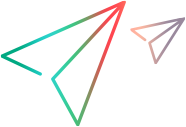Run tests on OpenText Enterprise Performance Engineering
You can run DevWeb performance tests from your IDE on OpenText Enterprise Performance Engineering. This enables you to scale up the number of Vusers.
Tip: Check out the video: Integration with OpenText Enterprise Performance Engineering
Preparing for testing
You must have a valid license to execute a test on OpenText Enterprise Performance Engineering, and to obtain information on available hosts.
Refer to the following information sources to help you prepare for testing:
-
To get information within your IDE on usage, available flags, and examples, run a command in the IDE using the following argument:
ScalUP ent -help
-
Review the frequently asked questions section: Scale tests FAQ
-
See the documentation: OpenText Enterprise Performance Engineering Help Center
Run tests from your IDE
In your IDE, you define and run the task to execute the test.
For an example of running the task from Visual Studio Code, see Scale your test from VS Code
Note: The ScalUP tool uses the system environment variable for http_proxy, https_proxy, or no_proxy, if defined.
- Create your DevWeb script, and test it in OpenText Performance Engineering for Developers.
- Configure the required settings in the ent_uploader.yml file. For details, see Configure the YAML file.
- Open the script in your IDE.
-
Set up a task for the ScalUP tool to run the test.
When setting up the task in your IDE, configure the arguments and flags for the command line using the following format.
Operating system Format Windows %DEVWEB_PATH%\ScalUP.exe ent <flags> run <DevWeb script folder path>Linux or macOS $DEVWEB_PATH/ScalUP ent <flags> run <DevWeb script folder path>The following flag settings are available:
Flag Description -host= The OpenText Enterprise Performance Engineering host name with http/https protocol. -tenantId= The tenant ID of the user (if required for the environment). -domain= The domain name of the user. -project= The project name. -authenticationMode= The authentication type used to connect to the machine. -userName= (For basic authentication) The user name to use to log into the machine. -password= (For basic authentication) The password to use to log into the machine. -clientId= (For SSO authentication) The client ID required to log into the machine. -clientSecret= (For SSO authentication) The client secret required to log into the machine. -keyLocation= The full path to a key file used to decrypt encrypted strings in the configuration file. -testPlan= The script is uploaded to a test plan folder with this name. -testSet= The performance test is created under a test set with this name. -testSetFolder= The test set is created under a test set folder with this name. -report= The relative or root path to the location for the results report. If a path is not specified, then the report is not generated. All flags apart from report can be configured in the ent_uploader.yml file. If you add them in the command line, the flag definitions override the YAML file definitions.
For example, you might add to the command line:
-report=<report location> -user=KimW
Note: We recommend that you do not add sensitive information like passwords in plain text. For details, see Mask and encrypt data.
-
Run the task in the IDE.
The DevWeb script folder is uploaded to the test plan folder configured in the ent_uploader.yml file (parameter testPlan). If a test plan name is not configured, the script is uploaded by default to AutoTestPlan.
A performance test is created for the test in the same test set plan folder, using the label <Script Name>_PerformanceTest.
-
The test is executed, using the configuration settings in the ent_uploader.yml file file.
Note: If the test already exists in OpenText Enterprise Performance Engineering, the test settings are generally overwritten by the settings in the ent_uploader.yml file file.
When the test is run, the test instance is assigned to the test set and test set folder that are configured in the ent_uploader.yml file. If these parameters are not defined, then AutoTestSet and AutoTestSetFolder are used by default.
The test run is given an ID number, for example, Test Id 184.
The ID can be used together with the test name to identify the run in OpenText Enterprise Performance Engineering.
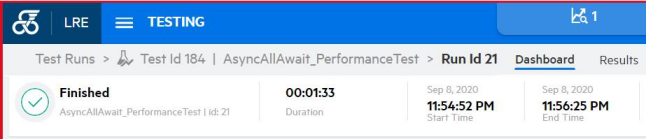
You can watch the run progress from the OpenText Enterprise Performance Engineering UI.
-
When the test is complete, OpenText Performance Engineering for Developers displays the summary report. If email notification is configured, the results are emailed.
You do not need to wait for the task to complete. You can close it locally in your IDE, or the tool exits after reaching the timeout. In both these cases, the test continues to run on OpenText Enterprise Performance Engineering. You can later return to the test in your IDE to see if the run is complete and to get the results. For details, see Get test run results.
Get test run results
You can run a task in your IDE to check the results of the performance test on OpenText Enterprise Performance Engineering. This option enables you to get the test results after OpenText Performance Engineering for Developers exited (before test execution was complete and results were available).
Tip:
-
If you want the ScalUP tool to continue to run until the test is finished, configure the value -1 in waitForRunTimeout in the YAML file. For details, see Configure the YAML file.
-
In Visual Studio Code, you can use the Get test run results from OpenText Enterprise Performance Engineering task to get the results.
To get test run results:
-
Configure the arguments for the command line to get the test run results. The following options are available (on Windows OS):
Purpose Command Results for the last run for the specified test. %DEVWEB_PATH%\ScalUP.exe ent <flags> getResults <script folder path>Results for the specified run ID.
The login information is taken from the ent_uploader.yml file located in the same folder as ScalUP.exe.
%DEVWEB_PATH%\ScalUP.exe ent <flags> getResults <test run ID in OpenText Enterprise Performance Engineering>Results for the specified run ID.
The login information is taken from the ent_uploader.yml file located in the specified script folder (this overrides the one located with ScalUP.exe).
%DEVWEB_PATH%\ScalUP.exe ent <flags> getResults <test run ID in OpenText Enterprise Performance Engineering> <script folder path>Note: On Linux or macOS, use
$DEVWEB_PATH/ScalUPinstead of%DEVWEB_PATH%\ScalUP.exe. - Run the task. The progress pane indicates if the load test is still running, or shows the summary report if it has finished.
- If the test is still running, you can return later and run the getResults task again.
Configure the YAML file
The ent_uploader.yml file provides the default and optional configuration settings used for your tests executed on OpenText Enterprise Performance Engineering.
The primary ent_uploader.yml configuration file is located in the same directory as the ScalUP executable. You can edit the default settings in this file, and uncomment and edit the optional areas, as required.
You can also copy the ent_uploader.yml file to a specific script directory, and customize the file settings for use with that specific script.
When running a test using ScalUP:
-
Settings added as flags on the command line override those settings in the ent_uploader.yml for the test.
-
If there is a local ent_uploader.yml file for a script, the local version is used for the test (instead of the primary version).
-
The settings in the ent_uploader.yml override the settings for that test in OpenText Enterprise Performance Engineering.
The sections and parameters in the file include:
| Section | Description |
|---|---|
| environment |
Defines required values for communication with the OpenText Enterprise Performance Engineering machine. These settings can also be defined in the command line flags. For details, see Run tests from your IDE. authenticationMode. Defines the authentication type used to connect to the machine: basic, or accessKey for SSO authentication. |
| basic |
If basic is defined as the authenticationMode, enter the user name and password in the basic section. The password key can be deleted from the file, and instead entered during runtime. Note: We recommend that you do not add sensitive information like password in plain text. For details, see Mask and encrypt data. |
| accessKey |
If accessKey is defined as the authenticationMode, enter the client ID and client secret in the accessKey section. Note: We recommend that you do not add sensitive information like clientSecret in plain text. For details, see Mask and encrypt data. |
| workspace |
Defines the folder structure to use for the performance test: testPlan, testSetFolder, and testSet If the names are not defined, then the default name, AutoTest, is used at runtime, for example, AutoTestPlan. |
| hosts (Optional) | Use to define the load generators to use for the test. For details, see Define hosts and Controller for tests. |
| controller (Optional) | Use to define the Controller machine to use for the test. For details, see Define hosts and Controller for tests. |
| trend report (Optional) |
Use to add the test run data to a trend report in OpenText Enterprise Performance Engineering. The name you define indicates whether to add to an existing or new trend report:
If required, you can define start and end points within the test run, so that the trend data is collected from between these points. To ensure the test run data is added to the trend report, you must do one of the following:
|
| encryption | Defines the key location for encrypted data. For details, see Mask and encrypt data. |
| timeslotReservation | Defines the duration for a timeslot reservation in OpenText Enterprise Performance Engineering for executing the test. Minimum duration is 30 minutes. |
| schedule | Defines scheduling parameters, including the number of Vusers to run, ramp up time, and duration. |
| logger | Defines logging parameters. |
| general |
Defines general parameters, including:
|
| Script | Defines the files to exclude from the script when it is uploaded to OpenText Enterprise Performance Engineering. The excluded files are identified using the regular expressions in the exclude list. |
Define hosts and Controller for tests
Load generator host and Controller machines are automatically assigned to a performance test, according to the default settings in OpenText Enterprise Performance Engineering. You can use the automatic or previously-set assigned values for your ScalUP test, or you can override them by defining the load generator hosts and/or specific Controller machine you want to use in the ent_uploader.yml file.
To override the existing values with your own specifications, you uncomment the optional sections in the ent_uploader.yml file and define the relevant values.
Note: You can also configure the ScalUP test to delete the existing values in OpenText Enterprise Performance Engineering and restore the system defaults. (Supported from version 25.3.)
In the ent_uploader.yml file :
-
Leave the hosts and/or controller sections undefined (commented out).
-
Set the useDefault parameter to true.
To define load generators and Controller for tests:
-
To obtain a table listing the load generator hosts (on-premises or cloud-based) and host attributes available to use when defining the test run, execute the relevant command from the DEVWEB_PATH:
List on-prem hosts ScalUP.exe ent info hostsList cloud-based host templates ScalUP.exe ent info cloudTemplatesList host attributes ScalUP.exe ent info attributesNote: If one of the listed hosts is not available at the time of the test run (because it has been scheduled for another test), then the test will not run on that load generator.
- Open the ent_uploader.yml file (primary file, or local version for the script).
-
In the hosts section, uncomment and update each type area as relevant, to define the load generators to run the test. You can define more than one type, in any combination:
Parameter Description type: specific Add specific on-premises hosts.
Define the name of the host in the options: name property, by copying it from the on-prem hosts table. Add additional hosts by repeating the type: specific parameters.
For example:
type: automatch Instruct OpenText Enterprise Performance Engineering to automatically select on-premises hosts for the run.
-
options: amount. Define the number of hosts to select. For example,
amount:10.You can define both an automatch amount, and specifically named hosts or cloud hosts, up to the limit of available hosts.
-
options: attributes. You have the option to include items from the attributes list, so that the automatch selects hosts that are assigned those attributes. For example,
Host memory:High.
type: cloud Add host templates, used by OpenText Enterprise Performance Engineering to provision your cloud-based load generators.
Define the name of the template in the options: name property, by copying valid templates from the cloud templates table. Add additional templates by repeating the type: cloud parameters.
Note: Use of cloud-based hosts is supported for OpenText Performance Engineering for Developers and OpenText Enterprise Performance Engineering.
-
-
If you want to define a specific Controller to run the test, uncomment the controller section and specify the machine name.
-
Save the file.
When you run the performance test, any hosts/Controller defined for the test within OpenText Enterprise Performance Engineering are overwritten by your definitions in ent_uploader.yml.
Scale tests FAQ
Review the frequently asked questions before running your performance test.
Is a performance test run from the integration the same as a test run from the OpenText Enterprise Performance Engineering UI?
Yes—when a performance test is executed for the integration using the ScalUP tool, it is run like any other OpenText Enterprise Performance Engineering test.
How is my performance test created in OpenText Enterprise Performance Engineering the first time I run the test?
When you execute your test, the script is uploaded to the folder defined in ent_uploader.yml; or, if the folder is not defined, to the AutoTestPlan folder. It also creates a performance test using the label <Script Name>_PerformanceTest.
What happens if I make changes to the test in OpenText Enterprise Performance Engineering?
You can make configuration changes to the test in the OpenText Enterprise Performance Engineering UI. When you execute the test again from OpenText Performance Engineering for Developers, some of your configuration items might be overwritten.
How can I change the script schedule settings?
You can change schedule settings, for example for number of Vusers or duration, in the scenario section of the ent_uploader.yml configuration file. When you execute the test, these settings overwrite the settings in the OpenText Enterprise Performance Engineering UI.
How can I add additional groups to my performance test?
Whenever you execute the test from OpenText Performance Engineering for Developers, only the uploaded group is used for the test. You cannot run multiple groups.
How can I configure a specific load generator for my performance test?
You can configure load generators in the hosts section of the ent_uploader.yml file. For details, see Define hosts and Controller for tests.
 See also:
See also: