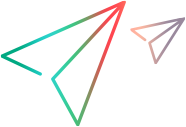Prepare for installation
This section provides information on the installation packages, and notes and known issues.
Installation packages and requirements
You can access the installation packages from the free trial page, or by selecting your account on the Software Licenses and Downloads page.
Tip: You can download VuGen, OpenText Performance Engineering for Developers, VTS, and more, for free from Marketplace.
Additional components (such as the Citrix agent) can be found in the installation package's Additional Components folder. For details and installation instructions, see Components and applications.
The following information can be found in the Support Matrix:
- System requirements for running components on the relevant platforms.
- A full list of components that can be installed on the same physical machine at the same time.
Notes and known issues
Before beginning installation, review the information below.
For additional notes and limitations, see Known issues.
| Item | Description |
|---|---|
| Security review |
We strongly recommend that you install the components on dedicated machines that do not contain, or provide access to, sensitive information; and that you do a thorough security review of the network topology and access levels in your testing environment. |
| Virtual environments |
The architectures provided by virtualization vendors are rapidly evolving. OpenText Professional Performance Engineering is expected to function as designed in these changing environments, as long as the third-party vendor guarantees full compatibility of the virtualized environment with the OpenText Professional Performance Engineering-approved hardware requirements. If you follow the system requirements and support matrix to create the virtual machine, the product will work correctly. Working on top of a virtual machine may require access to the virtualization server hardware/monitoring environment, to ensure the virtualization server is not saturated; otherwise, this might obscure the virtual machine's measurements and lead to false results. |
| Permission requirements |
The installation process for requires a full administrator account for all operating systems. You can install components with UAC and DEP enabled, but we recommend to keep them disabled during installation (or enable DEP for essential Windows programs and services only). After installation, can run under a standard user account (an administrator account is not required), with UAC and DEP enabled. |
| Antivirus applications |
It is recommended that you close all antivirus applications before installation. |
| Running Java Vusers on Windows |
OpenJDK 32-bit is no longer automatically installed. To work with Java protocols, you need to manually install a supported version of the JDK. VuGen uses internal logic to automatically detect your JRE version. For details, see Set up the environment for Java protocols. |
| Coexistence with OpenText Functional Testing |
If you install OpenText Professional Performance Engineering and OpenText Functional Testing on the same machine, and then uninstall one of them, the remaining software program may not function correctly. Resolution: Run a Repair of the software program you want to use on the machine. |
| Custom certificates |
When upgrading from |
| Network Virtualization |
|
 See also:
See also:
- Install