Remove and restore projects in LoadRunner Enterprise
This topic describes how to remove and restore projects in LoadRunner Enterprise.
About removing and restoring projects
You can temporarily remove projects from the Projects list. This does not delete the database nor the project repository from the server and you can restore the project if necessary.
When you create a project, a dbid.json file (containing different properties related to the project) is created in Project's repository folder. When you remove a project, the dbid.json file is downloaded via your browser to the client's Downloads folder.
You can also restore access to a project that is not in your current Projects list. For example, you may want to access a project from another server. After you restore access to a project, it is added to the Projects list in LoadRunner Enterprise Administration.
Note:
-
Before restoring the project, make sure that the database where the project resides exists in LoadRunner Enterprise Administration (Servers > DB Server tab) on your LoadRunner Enterprise server. The LoadRunner Enterprise server needs to access the contents of the restored project from the project's database. For details, see Migrate projects to LoadRunner Enterprise.
-
When restoring a project, you should select the dbid.json file located in the project repository. This ensures that the project retains its original Project UID. If a project does not have its original Project UID, for example if it was duplicated or the Project UID was changed, its corresponding Lab data (runs, timeslots, and so forth) is not associated with the project.
Remove a project
This task describes how to remove a project from the Projects list.
LoadRunner Enterprise 2021 R2 and later: When removing a project created with a custom Oracle user, make sure you keep a record of the Oracle user password because it is not stored in the dbid.json file. For details, see Remove and restore a project with a custom Oracle user.
-
On the LoadRunner Enterprise Administration sidebar, select Management > Projects.
-
Select the project you want to delete from the Projects list, and click More > Remove Project. If there are active users connected to the project, you are prompted to disconnect them.
You can remove only one project at a time.
-
Click Remove to confirm.
LoadRunner Enterprise 2021 and 2021 R1: To permanently remove a project, you need to delete the project's schema from the database and the project’s repository folder.
Restore access to a project
This task describes how to restore access to a project.
LoadRunner Enterprise 2021 R2 and later: For details on restoring a project created with a custom Oracle user, see Remove and restore a project with a custom Oracle user.
-
On the LoadRunner Enterprise Administration sidebar, select Management > Projects.
-
Click More > Restore Project. The Restore Project dialog box opens.
-
Click the browse button to the right of the File Location box. The Open File dialog box opens.
-
Locate the dbid.json file that includes the project that you want to restore. When you restore a project, you can either restore it from the json file that was downloaded to the client's Download folder, or from the project's root folder.
-
Select the dbid.json file and click Open. The Restore Project dialog box opens and displays the selected file.
-
Click Restore. The Restore Project dialog box closes and you can view the restored project in the Projects list.
Differences in the dbid.json file when restoring projects from Performance Center or LoadRunner Enterprise
Details of what should be provided in the dbid.json file differ between Performance Center 12.6x and LoadRunner Enterprise 202x. For Performance Center 12.6x, there are differences in the ALM DatabaseConnectionString, the ALM repository path, and the ProjectVersion. Also pay attention to the double // or \\.
For field mappings between Performance Center 12.6x dbid.xml and LoadRunner Enterprise 202x dbid.json files, see Field mappings for dbid files.
For Performance Center 12.6x
Below are details of the dbid.json file when restoring projects from Performance Center 12.63, where the source 12.6x schema resides on an Oracle Database server.
{"ProjectUid":"f3e147de-f71c-4fa9-ba8f-c72331bd316b","DomainName":"ORA","DatabaseName":"default_pc_aut_orcl_db","DatabaseType":"oracle","DatabaseNativeAuthentication":"N","DatabaseServerName":"my-vm1234",
"DatabaseConnectionString":"jdbc:mercury:oracle://my-vm1234:1521;servicename=orcl.mylab.net",
"ProjectDirectory":"C:\\ProgramData\\Micro Focus\\ALM\\repository\\qc\\ORA_2\\PC_AUT_ORCL\\",
"ProjectIsActivated":"Y","ProjectType":"Standard","ProjectVersion":"v12x","ProjectDescription":"Created on 7/30/2018 9:57:02 AM","Name":"PC_AUT_ORCL","ID":11}
For LoadRunner Enterprise 202x
Below are details of the dbid.json file when restoring projects from LoadRunner Enterprise 202x, where the schema resides on a Microsoft SQL server.
{"ProjectUid":"f3e147de-f71c-4fa9-ba8f-c72331bd316b","DomainName":"ORA","DatabaseName":"lre_ult_pc_aut_orcl_db","DatabaseType":"mssql","DatabaseNativeAuthentication":"N","DatabaseServerName":"mydp0369.infra.net",
"DatabaseConnectionString":"server=mydp0369.infra.net",
"ProjectDirectory":"f3e147de-f71c-4fa9-ba8f-c72331bd316b",
"ProjectIsActivated":"Y","ProjectType":"Standard","ProjectVersion":"v2021","ProjectDescription":"Project restored the 3/1/2021 9:57:33 PM.\r\nCreated on 7/30/2018 9:57:02 AM","Name":"PC_AUT_ORCL","ID":1073}
Field mappings for dbid files
Below are the field mappings for Performance Center 12.6x and LoadRunner Enterprise 202x dbid files.
| PC 12.6x dbid.xml fields | LR Enterprise 202x dbid.json fields | PC 12.6x dbid.xml values | dbid.json values for restoring PC 12.6x project | LR Enterprise 202x dbid.json values |
|---|---|---|---|---|
| <PROJECT_NAME> | Name | |||
| <DB_TYPE> | DatabaseType |
2 - for MSSQL 3 – for Oracle |
mssql oracle |
mssql oracle |
| <DESCRIPTION> | ProjectDescription | |||
| <DB_CONNSTR_FORMAT> | DatabaseConnectionString |
MS-SQL: jdbc:mercury:sqlserver://<DB server name/IP>:<port> Oracle:jdbc:mercury:oracle://<DB server name/IP>:<port>; servicename=< Oracle service name> |
MS-SQL: jdbc:mercury:sqlserver://<DB server name/IP>:<port> Oracle:jdbc:mercury:oracle://<DB server name/IP>:<port>; servicename=< Oracle service name> |
server=<server name/IP>,<port> |
| <DB_NATIVE_AUTHENTICATION> | DatabaseNativeAuthentication |
N – Oracle, MS-SQL (SQL Auth) Y - MS-SQL (Win Auth) |
N – MS-SQL (SQL Auth), Oracle Y - MS-SQL (Win Auth) |
N – MS-SQL (SQL Auth) Y - MS-SQL null - Oracle |
| <DB_NAME> | DatabaseName | Source ALM 12.6x schema name | Schema name | |
| <DBSERVER_NAME> | DatabaseServerName | |||
| <DB_USER_PASS> | ||||
| <PR_HAS_VCSDB> | ||||
| <PHYSICAL_DIRECTORY> | ProjectDirectory |
Example:Z:\ProgramData\HP\ALM\repository\qc\DEFAULT\TEST\ |
Source ALM project’s repository folder, having \\ instead of \ in the path. Example:Z:\\ProgramData\\HP\\ALM\\repository\\qc\\DEFAULT\\TEST\\ |
<project UID> |
| <USERS_QUOTA>- | ||||
| <PR_IS_ACTIVE> | ProjectIsActivated |
Y N |
Y N |
|
| <SAQ_IS_ACTIVE> | ||||
| <VM_REPOSITORY> | ||||
| <PR_LANGUAGE> | ||||
| <PROJECT_TYPE> | ProjectType | Standard for Performance Center project | Standard | |
| <IS_TEMPLATE> | ||||
| <PROJECT_UID> | ProjectUid | |||
| <PR_IS_UNICODE> | ||||
| <PR_SMART_REPOSITORY_ENABLED> | ||||
| <PR_IS_QPM_AUTO_CALC_ENABLED> | ||||
| DomainName | ||||
| ProjectVersion | v12x |
v2020 for 2020 v2020p1 for 2020 SP1 v2021 for 2021 v2021r1 for 2021 R1 v2021r2 for 2021 R2 |
||
| ID | Provide an integer here to restore a project (it is overwritten when the project is restored). |
Represents the project ID. Provide an integer here to restore a project (it is overwritten when the project is restored). |
||
| TenantName (Available in LoadRunner Enterprise 2020 SP2 and later only) |
 See also:
See also: