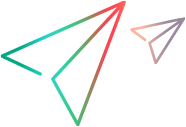JUnit tests
This topic describes how to use JUnit tests in LoadRunner Enterprise.
Note: The following procedure is also applicable if you are using Selenium with your JUnit test.
Prerequisites
-
Configure the load generator machine the same way as the machine that is used to record or prepare the script or test.
-
Make sure JDK/JRE is installed on the machine used as the load generator. For supported JDK/JRE versions, see the Supported Protocols guide (available from Support Matrix).
-
If your test has dependencies, verify that they are available on the load generator machine with the same paths as defined under Runtime Settings > Classpath.
-
You must have the JAVA_HOME environment variable included in the PATH variable on the load generator and Controller machines were applicable (to avoid displaying an error that Java is not installed).
-
Create a JUnit test, and save it on your file system.
Note:
-
The file path inside a script folder must not exceed 260 characters.
-
You need to convert the test to a VuGen script before uploading it to LoadRunner Enterprise (described in Set up and run a JUnit test below).
-
Develop a unit test using Eclipse
Develop unit tests in Eclipse using the LoadRunner Eclipse Add-in for Developers. This requires:
-
Installing the IDE for Eclipse Dev add-in for your Eclipse version. For supported Eclipse versions, see the Support Matrix (System Requirements).
-
Adding the LoadRunner API functions to your test.
For details, see Develop a unit test using Eclipse (JUnit test) in the LoadRunner Professional Help Center.
Set up and run a JUnit test
This topic describes how to use JUnit tests in LoadRunner Enterprise.
-
Convert JUnit tests to a VuGen script.
For details, see Convert NUnit and JUnit based-tests to VuGen scripts.
-
Upload the converted VuGen script to LoadRunner Enterprise.
For details, see Upload a script to LoadRunner Enterprise.
After uploading the script to LoadRunner Enterprise, the script is added to the test management tree. You can view and edit most scripts directly from within the LoadRunner Enterprise user interface. For details, see Edit a script.
-
Create a test using the converted script.
Assign as the load generator a machine that has JUnit and the relevant prerequisites installed on it.
For details, see Design a test.
-
Run the test.
For details, see Manage a performance test run.
 See also:
See also: