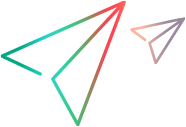Troubleshoot System Identity Changer and system user issues
This section provides information for troubleshooting issues related to the System Identity Changer utility and the LoadRunner Enterprise system user.
Error running the System Identity Changer utility
Problem Description
When running IdentityChangerUtil.exe, you receive the following error: “Another instance is already running. Please switch to it.”
This is because there is another instance of the System Identity Changer utility already running.
Troubleshooting
-
If you can see the other instance, use that one, or close it and then restart the utility.
-
If you cannot see the other instance of the utility, it means that another user is running it on the same machine. Switch to the other user and close the utility before attempting to run it with a different username.
Unable to connect to the LoadRunner Enterprise Server
Problem Description
When entering the LoadRunner Enterprise site administrator credentials on the LoadRunner Enterprise server, the “Unable to connect to the LoadRunner Enterprise Server” error occurs.
This error can be caused by a number of issues, including connectivity problems, security settings, or because the LoadRunner Enterprise server services are not up and running.
Troubleshooting
Verify that the LoadRunner Enterprise Backend Service is up and running.
Error changing the system user
The following are possible error messages you could encounter when trying to change the system user.
| Error Message | Description | Troubleshooting |
|---|---|---|
| Can’t apply changes. Not all hosts are in idle state. |
You receive this error because one or more of the hosts is currently busy with another operation. |
|
| Make sure that you have entered a different username. | You receive this error because you are trying to change the user to the current username. | Choose a different username. |
| Configuration failed: Failed to find the Load Testing Service on <machine name>. Please verify that the service exists and that it is running. |
This error might appear because the LoadRunner Load Testing Service isn’t running, or because the SSO key is defined on the host. |
|
|
One of the following error messages appears:
|
You probably receive this error because the configuration user you provided does not have the required permissions to perform the requested operation. |
Supply a configuration user which has administrator permissions on all the machines on which you are trying to change the user. |
Unable to reconfigure LoadRunner Enterprise hosts or servers
Problem Description
Unable to reconfigure hosts or the LoadRunner Enterprise Server from LoadRunner Enterprise Administration.
This occurs when the System Identity Changer utility failed to configure the LoadRunner Enterprise Server or hosts, and you have since closed the utility.
Troubleshooting
Perform the change System User task again from the beginning. For details, see Change the system user.
Denied access to the internal Influx database server
Problem Description
If you uninstall a host and reinstall it again, and during this time the LoadRunner Enterprise system user name or password is changed, access to the internal Influx database on the host is denied.
This is because Influx stores its data in a folder that also includes the data of the previous authentication user. By default, the folder is under <LRE_host_installdir>\orchidtmp\influxdb.
Troubleshooting
You need to delete this folder in order for LoadRunner Enterprise to reconfigure the database with the new user.
 See also:
See also: