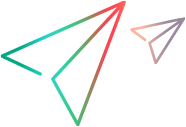VuGen test scripts
This topic describes how to upload your scripts from VuGen to LoadRunner Enterprise to then run performance tests.
VuGen scripts overview
VuGen enables you to create testing scripts that emulate the behavior of real users on your system.
By including VuGen scripts in your LoadRunner Enterprise tests, you can run VuGen test scripts side-by-side with any other scripts, giving you a single entry point for running your performance tests.
Measurements can be viewed online and offline in LoadRunner Enterprise and Analysis, using the data points from the VuGen test scripts.
Create and upload a VuGen script
To upload scripts from VuGen to LoadRunner Enterprise:
-
Create a script in VuGen. For details, see the Virtual User Generator Help Center.
Note: The file path inside a script folder must not exceed 260 characters.
-
Upload the script to LoadRunner Enterprise
You can upload the script in any of the following ways:
-
Directly from VuGen. For details, see Integration with LoadRunner Enterprise in the Virtual User Generator Help Center.
-
From the LoadRunner Enterprise user interface or from the LoadRunner Enterprise REST API. For details, see Upload a script to LoadRunner Enterprise.
After uploading the script to LoadRunner Enterprise, the script is added to the test management tree. You can view and edit most scripts directly from within the LoadRunner Enterprise user interface. For details, see Edit a script.
-
-
(Optional) Edit the script parameters
After you have uploaded a VuGen script to LoadRunner Enterprise, you can edit the script parameters. For details, see Edit script parameters.
-
Create a LoadRunner Enterprise test, and assign the VuGen script to it.
For details, see Design a test.
-
(Optional) Configure runtime settings
Before you run a performance test, you can view and configure the behavior of the Vuser script in the test using runtime settings.
For details, see Configure runtime settings.
-
Run the performance test.
For details, see Manage a performance test run.
 See also:
See also: