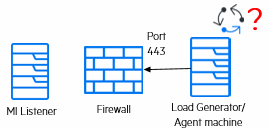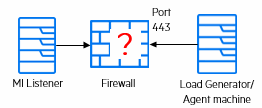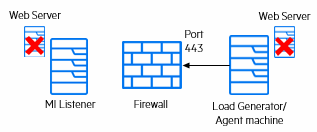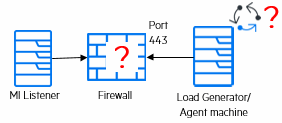Configure the agent
You can set up your system to run Vusers and monitor servers over a firewall. As part of the process of setting up your system to work over firewalls, you configure the LoadRunner Agent.
Configure agents over the firewall - workflow
To work over firewalls, you need to configure the LoadRunner Agent on each Load Generator machine running over a firewall, and on each Monitor Over Firewall machine.
Before you configure your system to run Vusers over the firewall, ensure that you have completed the configuration steps described in Initial configuration of over firewall system.
-
To run Vusers over a firewall, configure the LoadRunner Agent on the load generator machine.
-
To monitor over a firewall, configure the LoadRunner Agent on the MOFW machine.
You configure the agent to communicate with the MI Listener. The MI Listener serves as a router between the agent and the Controller.
Configure the agent on Windows
This section describes how to configure the LoadRunner Agent on Windows machines to communicate with the MI Listener.
To configure the agent on Windows machines:
-
From the Start menu, select Performance Engineering > Advanced Settings > LoadRunner Agent Configuration or run <Installdir>\launch_service\bin\AgentConfig.exe.
-
In the Agent Configuration dialog box, select Enable Firewall Agent.
-
Click Settings. The Agent Configuration dialog box displays a list of settings.
-
Set each option as described in Agent configuration settings. Pay careful attention to the first three settings.
-
Click OK to save your changes.
-
When prompted, click OK to restart the agent.
-
Check the connection status between the agent and the MI Listener.
-
Change the Agent Runtime settings to run as a process and check the status. For details, see Run the agent as a process.
-
If the status is OK, revert back to running it as a service. For details, see Run the agent as a service.
-
When you configure the agent on Windows machines, the Remote Management agent is automatically configured with the same settings. The Remote Management agent enables you to manage remote machines from Administration.
-
After you have configured the agent on the Load Generator machine, you can edit the configuration settings from Administration. For details, see the Help Center.
Notes:
Configure the agent on Linux
Load Generator hosts can be installed on Linux machines. This section describes how to configure and run agents on Linux machines.
Note: As part of the process of configuring the LoadRunner Agent on Linux machines, you also need to configure the Remote Management Agent. The Remote Management Agent enables you to manage remote machines from Administration.
To configure the agent on Linux machines:
-
Activate the firewall service for the agent:
-
Open <installdir>/dat/br_lnch_server.cfg in a text editor.
-
In the Firewall section, set FireWallServiceActive to 1 and save your changes.
-
Activate the firewall service for the Remote Management Agent:
-
Open <installdir>/al_agent/dat/br_lnch_server.cfg in a text editor.
-
In the Firewall section, set FireWallServiceActive to 1 and save your changes.
-
Run agent_config from the <installdir>/bin directory and enter the agent configuration settings (see Agent configuration settings).
Note: When you set the agent configuration settings, they are applied to both the LoadRunner Agent and Remote Management Agent.
-
Restart the LoadRunner Agent for the configuration changes to take effect.
-
Restart the Remote Management Agent for the configuration changes to take effect.
Agent configuration settings
The following table provides an explanation of the agent configuration settings.
Setting | Default Value | Description |
|---|---|---|
MI Listener name | none | The host name, fully qualified domain name, or IP address of the MI Listener. |
Local Machine Key | none | A symbolic string identifier used to establish a unique connection between the Controller host and the agent machine, through the MI Listener machine. When configuring a Monitor Over Firewall agent, you can enter any logical name, using lowercase letters only. When configuring the agent on a load generator to run Vusers over a firewall, you must use the format
|
Connection Timeout (seconds) | 20 seconds | The length of time you want the agent to wait before retrying to connect to the MI Listener machine. If zero, the connection is kept open from the time the agent is run. |
MI Listener User Name | none | The user name needed to connect to the MI Listener machine. |
MI Listener Password | none | The password needed to connect to the MI Listener machine. |
Server Domain | none | The domain name needed to connect to the MI Listener machine. This field is required only if NTLM is used. |
Connection Type - TCP/HTTP | TCP | Select either TCP or HTTP, depending on the configuration you are using. |
Connection Type - | none | If you select HTTP, configure the following:
|
Use Secure Connection (SSL) | inactive | Enable to connect using the TLS (formally SSL) protocol. When a proxy server is used, TLS is enabled by default and cannot be turned off. If you enable this option, enter the following information:
|
Check connectivity
To run Vusers or monitor servers over a firewall, you must be able to establish a connection between the LoadRunner Agent, MI Listener, and the Controller machine.
If you encounter connectivity problems after installing and configuring all the necessary components, check the following table for troubleshooting tips.
|
Check |
Solution |
|---|---|
|
To check that the Firewall service was activated on the agent machine:
|
|
|
To check that port 443 is open:
|
On the agent machine, open a command prompt window, and type the following: Example: If port 443 is open, a new Telnet window opens. If port 443 is not open, contact your network administrator. |
|
To check that port 443 is available:
|
If a web server is running on the MI Listener or Monitor Over Firewall machine, port 443 does not allow the access required by the listening and monitoring processes. Contact your network administrator to change the web server port. |
|
To check connectivity between the agent and the MI Listener, when running the agent as a service:
|
When running the agent as a service, do the following:
|