Creating Vuser scripts
This lesson explains the steps involved in recording Vuser scripts using OpenText Virtual User Generator.
This section includes:
Recording Vuser scripts
You record Vuser scripts using OpenText Virtual User Generator (VuGen). A Vuser script is a record of a typical end-user business process. VuGen works on a record-and-playback principle.
As you walk through a business process on your application, VuGen records your actions into an automated script which later forms the foundation of the performance test.
How do I start recording user activity?
You begin by opening Vugen and creating a blank script.
-
Start VuGen.
-
Create a blank Web script.
-
In the toolbar above the VuGen Start Page, click the Add New Script button
 . The Create a New Script dialog box opens.
. The Create a New Script dialog box opens. -
Make sure the Category type is Single Protocol. VuGen displays a list of the protocols that are available for a single-protocol script.
-
From the list of available protocols, select a protocol (example: for a Web-based application, select Web - HTTP/HTML) and click Create. VuGen creates a blank Vuser script and displays the script in the VuGen Editor.
Double-click the Virtual User Generator shortcut icon ![]() on your desktop. The VuGen Start Page opens.
on your desktop. The VuGen Start Page opens.
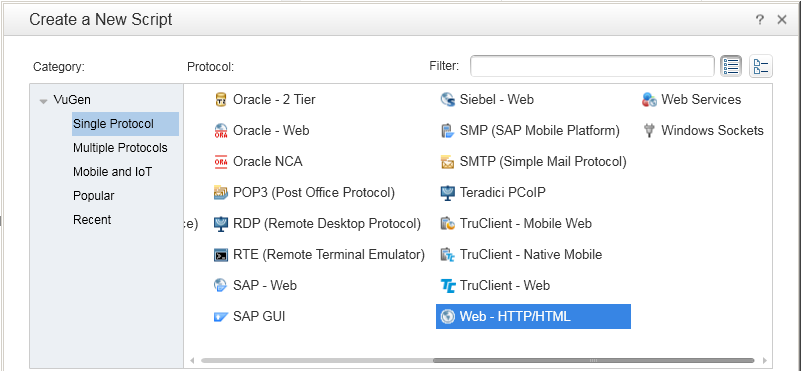
A protocol is the language that your client uses to communicate with the back end of the system.
How do I record a script?
The next stage in creating user emulation is recording the events performed by a real user. In the previous section, you created an empty script. In this section, you will record a script.
Note: The following exercise explains how to record a scripts for a Web-based application (Web - HTTP/HTML).
-
Start recording.
-
Click the Record button
 on the VuGen toolbar. The Start Recording dialog box opens.
on the VuGen toolbar. The Start Recording dialog box opens. -
In the Record into action box, select Action.
-
In Record, select Web Browser.
-
In the URL address box, enter the URL address on the Web application under test.
-
Keep all other default settings.
-
Click Start Recording. A new web browser opens and displays the Web application under test.
-
Record your script.
Navigate through your Web application.
-
Stop recording.
The floating Recording toolbar opens.
Click the Stop Recording button ![]() on the floating toolbar to stop the recording process.
on the floating toolbar to stop the recording process.
VuGen generates the required code and inserts the code into the Vuser script.
How do I view my script?
VuGen recorded your steps from the moment you clicked the Start Recording button to the moment you clicked the Stop Recording button. You can now use VuGen to view the script.
-
Display the Solution Explorer tab.
-
Display the Step Navigator tab.
Click the Step Navigator tab.
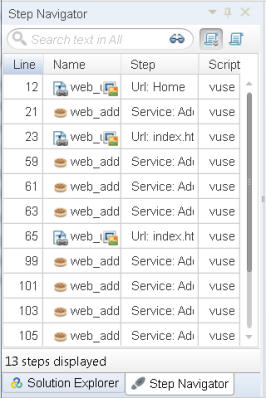
The Step Navigator displays an icon-based view of the script that lists the actions of the Vuser as steps. For each action you performed during recording, VuGen generated a corresponding step in the Step Navigator.
The Step Navigator displays a snapshot icon to indicate that a specific step contains a snapshot.
-
View a step in the VuGen Editor.
Make sure Tools > Options > Editor> General > Show Class\Function Browser is selected in the VuGen Editor.
Double-click any step in the Step Navigator to display the corresponding function in the VuGen Editor. The Editor displays a text-based view of the script.
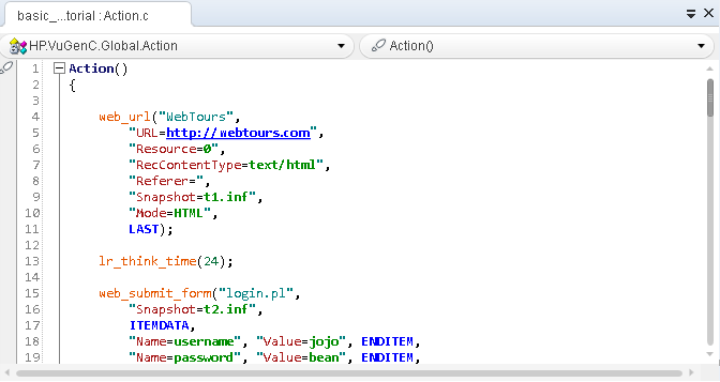
In the Editor, the actions of the Vuser are listed as API functions. VuGen uses color-coding to show the functions and their argument values in the script. You can enter C or API functions, as well as control flow statements, directly into the script.
Make sure the Solution Explorer tab is selected.
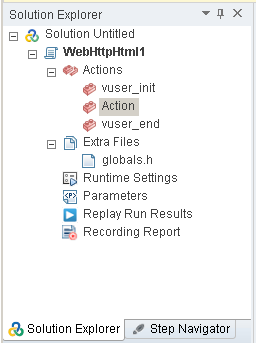
This tab provides you structured access to the different parts of a Vuser script, as well as to a number of files that are associated with the Vuser script.
How do I save the script?
Select File > SaveScript As and save the script locally on your desktop. For example, enter Scripts. The script file should be zipped. After you have created your performance test, you will upload the script to OpenText Enterprise Performance Engineering.
 Next steps:
Next steps:











