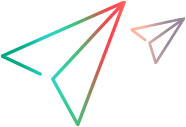This section provides best practices and instructions for designing a performance test.


Before you begin
Before you start designing a performance test, we recommend you create scripts, monitor profiles, and enable virtualized networks (as required). For details, see Create test assets.
You can also configure global settings for the Controller, monitors, runtime settings, timeouts, and debug information for all your LoadRunner Enterprise projects. For details, see Configure Controller options.
Design a performance test - workflow
This task describes how to design a performance test from the Performance Test Designer.
Tip: See the LoadRunner Enterprise video gallery for a video on how to set up and run performance tests.
-
Prerequisites
-
Make sure the relevant scripts and tests have been uploaded and saved to LoadRunner Enterprise. For details, see Upload a script to LoadRunner Enterprise.
-
Make sure that there is at least one Controller, one load generator, and one data processor in the host pool of your project (under Resources, select Hosts). If not, contact your administrator to add them. For details, see View and manage hosts.
-
-
Define the test and assign it to a test set as described in Create a test.
-
Define a workload for the test
Defining a workload involves selecting a type of workload for the test, creating Vuser groups by selecting scripts that emulate groups of users running on the application, distributing Vusers among the Vuser groups, and assigning hosts to the Vuser groups. For task details, see Define test workloads.
-
Schedule how the Vuser groups are to run in the test
The type of workload you choose determines the type of schedule by which the test runs, and how the Vusers are distributed at runtime. For details, see Define a schedule for the test.
Note: If you defined a Goal-Oriented workload type, LoadRunner Enterprise automatically builds a schedule for you based on the goals you want your test to achieve.
-
Configure terminal sessions - optional
When using manual load generator distribution, you can open terminal services sessions on the load generators, enabling you to run multiple GUI Vusers simultaneously on the same application. For details, see Configure terminal sessions.
-
Integrate virtualized networks - optional
You can incorporate Network Virtualization into your scenario, to help test point-to-point performance of network-deployed products under real-world conditions. For details, see the Network Virtualization.
-
Configure runtime settings - optional
You can configure the runtime settings of uploaded Vuser scripts. Runtime settings are applied to Vusers when the script runs. For details, see Configure runtime settings.
-
Select an analysis report template - optional
You can use a customized analysis template to display your performance test run reports in a format that is suitable to your needs. For details, see Select an analysis template.
-
Select monitor profiles to monitor the test - optional
Before you can select monitors for a test, you must configure monitor machines and create monitor profiles. For details, see Create a monitor profile.
Similarly, you must define monitor-over-firewall agents in the system before you can select them to monitor a test. For details, see Create a monitor over firewall agent profile.
-
Define service level agreements (SLAs) for the test - optional
Define SLAs to measure performance metrics against performance goals. For details, see Define service level agreements (SLAs).
-
When you save the test, it goes through a validation process. If the test is not valid or there are notifications about the test. For details, see Test validation results.
 Next steps:
Next steps: