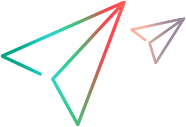Reconfigure the Digital Lab server
If your server details change, you can run the update tool to change the configuration of your server. This section is relevant only for UFT Digital Lab.
Server details that can be reconfigured include:
- IP address or FQDN (Fully qualified domain name)
- Port
- Changing the connection to the server from non-secure to secure (SSL) or vice versa.
- Enabling shared spares. Important: This feature requires an Enterprise or Ultimate license. Disabling shared spaces is not supported and requires a clean installation.
Note:
- Users who installed the standalone connector with the previous server port information need to reconfigure their connectors to use the new Digital Lab server details. For details, see Install the connector on a Windows machine, Install the connector on a Linux machine or Install the connector on a Mac machine.
- Testing tool users also need to reconfigure their connection to Digital Lab.
To change the configuration of a Digital Lab Linux server:
- Log in to Digital Lab server machine as root or as a user in the sudoers file.
- Navigate to your server installation directory (Default
opt/UFTMobile/). - Run the following command:
./DL_update - When prompted, specify the new details for the Digital Lab server.
- The script's final screen prompts you to restart the service so that the changes can take effect.
To change the configuration of a Digital Lab Windows server:
- On the server machine, select Start > Digital Lab Server > Modify configuration. The configuration wizard opens.
- Follow the instructions of the wizard and modify the desired settings.
-
When running, the wizard stops the server's service. The wizard's final screen prompts you to start the service again.