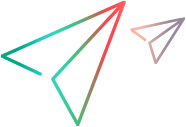Add flows to a Quick Test
Note: This topic applies to Quick Tests only – not to Advanced Tests.
Each Quick Test contains one or more flows. A flow is a set of network impairments and conditions that are applied to the network traffic that moves between the client and server IP addresses that are specified in the flow. A test may need multiple flows if a client communicates with multiple servers and there are different latencies for each server.
Client and server IP address lists
The flow's network impairments and constraints are applied to network traffic between the specified client and server IP addresses. Both the client IPs and the server IPs must be "included" in order for the network impairments and constraints to be applied. For example, if the client is located at 192.0.2.1 and the server is located at 198.51.100.1, include 192.0.2.1 in the client IP list, and 198.51.100.1 in the server IP list.
You can include a range of IP addresses. If a range of IP addresses is included, you can exclude an IP address within that range.
Network traffic that is not included in any flow will not be impaired, and will not be included in analysis reports.
Adding a flow to a Quick Test
-
Specify the IP addresses to include and exclude:
- Create a new Quick Test, or open an existing one. For details, see Create and run Quick Tests.
- Click Add flow
 .
. -
Under Client IPs, specify all the client IP addresses to include or exclude from the flow.
You can click the drop-down icon
 to select one of the following predefined IP address options:
to select one of the following predefined IP address options:- My IP. Inserts the IP address of the computer from which NV Test Manager is accessed.
- Active Adapter. Inserts the active adapter's IP address (default). See NV Test Manager settings for details on the active adapter.
- All IPs. Inserts all IP addresses: 0.0.0.1 - 255.255.255.255.
- For each set of the Client IPs, specify the associated Protocol and Port.
- Click Add IP range and repeat steps 1c and 1d for each set of the client IP addresses to include or exclude in the flow.
-
Repeat steps 1c to 1e for each set of the server IP addresses to include or exclude in the flow.
Note: If you do not specify an Include range for the Server, NV Test Manager includes the full IP range, even though it is not displayed in the UI.
-
Specify the network profile:
Under Network Profile, select Profile > Custom to specify the characteristics of the network, or select an existing profile that contains the required network parameters. For details on saved network profiles, see Managing network profiles.
-
Specify whether to capture packets when the test runs:
Set Packet Capture to On if you want to capture network packets while the test runs. Capturing packets enables you to run transactions in the test, and enables you to analyze the test results in depth after the test has been run. For details, see Analyzing test results.
Note: You can add a flow to a test only before you run the test. After a test runs, you cannot add flows, but you can modify the existing flows in the test.