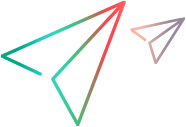Setting up the testing environment
When running tests with Network Virtualization, the traffic of the Application Under Test (AUT) must flow through NV Test Manager.
To enable the required flow of network traffic, select one of the available configuration options, according to your needs.
Configuration 1: Set up NV as a desktop client
In this configuration, NV Test Manager is installed on each testing client. This may be significant when testing a web browser or thick client program running on Windows or Linux. If the AUT cannot operate locally on the same client as NV Test Manager, then an alternative configuration must be used. This may occur when testing mobile apps or where the AUT does not operate on a supported Windows or Linux platform.
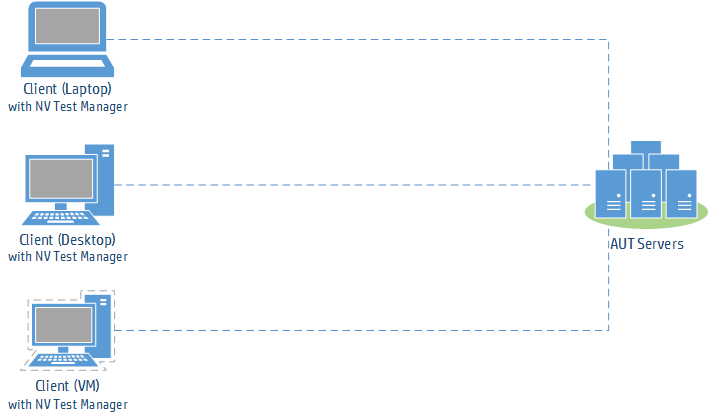
To set up NV as a desktop client
-
Install NV Test Manager on each client. For details, see Before you install.
If your application uses HTTPS, do one of the following:
- During installation, enable the NV Proxy.
- After installation, enable the NV Proxy in the NV Test Manager Settings.
-
Install the NV proxy certificate.
 Internet Explorer and Chrome
Internet Explorer and Chrome
-
Navigate to the <installation_directory>\NV\conf folder and double-click hpenv.cer or mfnv.cer.
-
Select Install > Local Machine (if available) and click Next.
-
In the Certificate Store page, select Place all certificates in the following store and click Browse.
-
Select Trusted root certification authorities and complete the wizard.
 Firefox
Firefox
-
Open Firefox Options.
-
Select Advanced > Certificates and click View Certificates.
-
Under Authorities, click Import.
-
Browse to and select hpenv.cer or mfnv.cer in the <installation_directory>\NV\conf folder.
-
Select Trust this CA to identify websites.
 Other clients
Other clients
Install the certificate on the client. For example, for a Java client, install the certificate in the Java KeyStore.
-
-
Configure the client to use the NV proxy.
 Internet Explorer and Chrome
Internet Explorer and Chrome
-
Open Windows’ Internet Options from the Control Panel, Internet Explorer, or Chrome.
-
Go to Connections > LAN settings.
-
Select Use a proxy server for your LAN and enter the proxy:
-
Address: 127.0.0.1
-
Port: NV proxy port (8888 by default)
-
-
If the application server is on the same network, clear Bypass proxy server for local address.
-
Select Advanced > Use the same proxy server for all protocols.
-
Under Exceptions, enter localhost;127.0.0.1.
 Firefox
Firefox
-
Open Firefox Options.
-
Select Advanced > Network, and click (Connection) Settings.
-
In the Connection Settings dialog box, do one of the following:
-
Select Manual proxy configuration:
-
Enter the HTTP proxy (NV Test Manager) IP address and port 8888 (by default).
-
Select Use this proxy server for all protocols.
-
In the No Proxy for box, enter localhost.
-
- Select Use system proxy settings and specify the proxy settings as described in Internet Explorer and Chrome above.
-
 Other clients
Other clients
Configure the client to use the NV proxy.
-
Address: 127.0.0.1
-
Port: NV proxy port (8888 by default)
-
-
Configure the upstream proxy.
Required when the application server is behind a proxy, for example, when the application server is on the cloud, and NV Test Manager is on the LAN behind the corporate proxy.
-
Open NV Test Manager and select Settings.
-
Configure the upstream proxy address and port.
-
Configuration 2: Set up NV as a proxy
In this configuration, NV Test Manager is installed on a single machine in the testing lab with its proxy enabled. The clients are configured to use the NV proxy. When the AUT traffic flows through the NV Test Manager, the specified real world network conditions are emulated.
This configuration supports testing applications where the client cannot operate on the same platform as NV Test Manager. This may occur with on-device testing of mobile and mobile-web applications or desktop testing of web applications. This is the preferred method for on-device mobile testing.
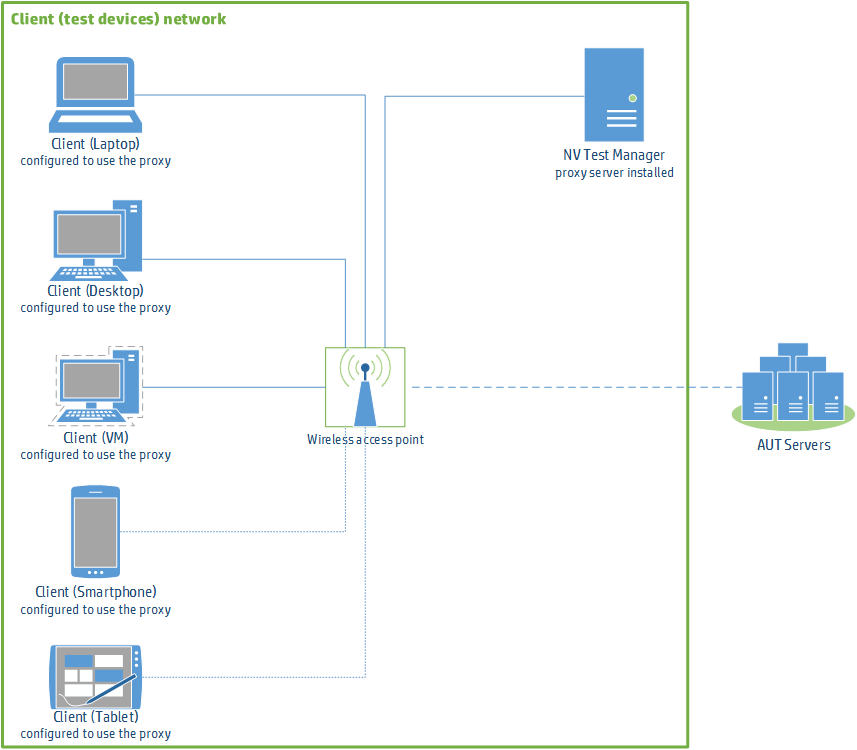
Note:
-
Make sure that Client Isolation is disabled on the wireless router. The wireless network must allow devices to use another device on the network as a proxy. In this case, the test devices use the NV Test Manager workstation as a proxy.
-
Make sure that no Network Address Translation (NAT) device is placed between the clients and the NV Test Manager host machine.
-
If a proxy is configured on a mobile device, mobile web applications always use that proxy because they run in a browser. Native applications, however, might ignore the device's proxy settings.
To set up NV as a proxy:
-
Install NV Test Manager.
For details, see Before you install. During installation, make sure to enable the NV Proxy if the AUT uses HTTPS or is a mobile application. Alternatively, you can enable the proxy in the Settings tab of the Test Manager.
Note: Some test devices may fail to reach the proxy when using the proxy's host name. Therefore, we recommend that you assign a static IP address to the NV Test Manager machine and use the assigned address when configuring the test devices with the proxy.
-
Install the proxy’s SSL certificate on the client testing devices.
This enables the AUT to communicate through the proxy.
-
Connect the device to the wireless network.
-
Make sure that the proxy is configured on the device (for details, see step 3).
-
Browse to: <http/https>://<NV Test Manager address>:<NV Test Manager port; 8182 by default>/hpenv.cer or mfnv.cer.
-
Download and install the certificate.
-
On Windows, install the certificate to the Trusted Root Certification Authorities store.
-
On iOS 10.3 and later, browse to Settings > General > About > Certificate Trust Settings, and enable full trust for the certificate. For more details, see https://support.apple.com/en-il/HT204477.
Alternatively, install your company's self-signed certificate.
-
-
-
Configure the client test devices to use the proxy server:
 Internet Explorer and Chrome
Internet Explorer and Chrome
-
Open Windows’ Internet Options from the Control Panel, Internet Explorer, or Chrome.
-
Go to Connections > LAN settings.
-
Select Use a proxy server for your LAN and enter the proxy (NV Test Manager) IP address and port 8888 (by default).
 Firefox
Firefox
-
Open Firefox Options.
-
Select Advanced > Network, and click (Connection) Settings.
-
Do one of the following:
-
Select Manual proxy configuration:
-
Enter the proxy (NV Test Manager) IP address and port 8888 (by default).
-
Select Use this proxy server for all protocols.
-
In the No Proxy for box, enter localhost.
-
- Select Use system proxy settings and specify the proxy settings as described in Internet Explorer and Chrome above.
-
 iOS
iOS
-
Click Settings > Wi-Fi.
-
Select the i next to the wireless network name to display its properties.
-
Select Manual and enter the proxy IP address and port 8888 (by default).
 Android
Android
-
Click Settings > Wi-Fi.
-
Long press the wireless network name, select Modify network, and then click Advanced options.
-
Select Manual and enter the proxy IP address and port 8888 (by default).
-
-
Verify that each client test device communicate successfully through the proxy.
-
From Test Manager, start a Quick Test. In both the Include section of Client IPs and the Exclude section of Server IPs, select the IP of the device configured to use the proxy.
-
On the device, browse to a website. Verify a website that uses HTTPS, if needed.
-
In Test Manager, switch to the Statistics tab and make sure that the throughput is not 0.
-
 See also:
See also: