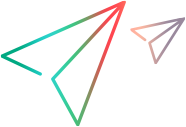Resetting a lost user name or password
You can reset a forgotten username or password and then configure NV Test Manager to use it.
Generate an encrypted password for NV Test Manager
-
From the Windows Start menu, click All Programs > Accessories, right-click Command Prompt, and then click Run as administrator.
-
In the Command Prompt window, change folder to: <installation_folder>\lib
-
Run the following commands:
- set _JAVA_OPTIONS=
- set JAVA_TOOL_OPTIONS=
- <installation_folder>\OpenJRE\bin\java.exe -classpath bootstrapper.jar;
com.shunra.common.license.utils.CryptoUtils /e <password> /f <output_file>
- <password> – The new password to encrypt.
- <output_file> – The full path and file name of the text file that will contain the encrypted password. The folder that will contain the output file must exist before running the command.
Example:
C:\Program Files\OpenText\Network Virtualization\OpenJRE\bin\java.exe -classpath bootstrapper.jar; com.shunra.common.license.utils.CryptoUtils /e mypassword /f "c:\NV\out.txt" -
Configure NV Test Manager to use the new password, as described below.
Configure NV Test Manager to use a new username and/or password
-
Open the following file in a text editor as an administrator:
<install_folder>\conf\user.properties
-
Do the following:
To reset... Do this... Username In the user.properties file, replace the username in the following property:
com.shunra.bootstrapper.user.user
Password -
Generate an encrypted password.
-
In the user.properties file, replace the password in the following property with the encrypted password from the output file:
com.shunra.bootstrapper.user.password
-
-
Restart the Network Virtualization service.
-
Start NV Test Manager using the new username and/or password.