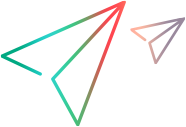Create a local IP filter for a virtual location
Create a filter to exclude IP addresses to which you do not want to apply network virtualization.
Overview
While you run a scenario or test that incorporates network virtualization, LoadRunner Professional or LoadRunner Enterprise applies various network conditions to the networks that are used by the Vusers that run during the scenario or test. These network conditions are applied to network traffic to-and-from all load generators that are associated with the virtual locations in the scenario or test.
But what if, for some reason, you do not want to apply network virtualization to traffic associated with a specific IP address? You can create IP filters that include lists of IP addresses to which you do not want to apply network virtualization. Network conditions are not applied to network traffic to-or-from a specific IP address if that IP address is included in the relevant IP filter, either as the source or the destination of network traffic.
For reasons why you may want to exclude an IP address from network virtualization, see Exclude machines from network virtualization.
In LoadRunner Professional and LoadRunner Enterprise, there are two types of IP filters:
-
Global IP filter. A global IP filter is a list of IP addresses to which you do not want to apply network virtualization. The global IP filter applies to all virtual locations in the scenario or test. Network impairments will not be applied to network traffic if an IP address in the global IP filter is either the source or the destination of the network traffic.
-
Local IP filters. You can create a local IP filter for each virtual location in a scenario or test. The local IP filter includes those IP addresses to which you do not want to apply network virtualization. These locally "excluded addresses" are in addition to the IP addresses that are excluded because they appear in the global IP filter.
Note: A local IP filter applies only to the virtual location with which the local IP filter is associated.
For details on how to create a local IP filter, see below.
For details on maintaining a global IP filter, see IP filter.
Create a local IP filter
- In the LoadRunner Controller or LoadRunner Enterprise, open a virtual location in the Virtual Location Editor. For details, see Add and configure virtual locations.
- Display the Runtime settings page.
- In the box under Exclude these IP's, type the IP address that you want to exclude, and then click the "+" sign.
-
Repeat the previous step for all the IP addresses you want to exclude.
Note: IP addresses that are included in the global IP filter are displayed in gray.
To remove an IP address from the local IP filter, select the address and click "X".
-
Click Next to display a summary of the virtual location parameters and runtime settings.
 See also:
See also: