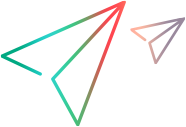Define virtual location test level settings
The NV Virtual Location Test Level Settings apply to all virtual locations and load generators that are included in the test or a scenario.
After you specify these global settings, you can specify the settings for a particular virtual location or load generator. For details, see Specify virtual location runtime settings.
Packet Capture
You can configure Network Virtualization to capture the packets that are transferred across a network while a LoadRunner scenario or LoadRunner Enterprise test runs.
Note: Packet capture test level settings apply to all virtual locations and load generators participating in the scenario or test.
After you enable packet capture on the global level, you must enable packet capture for particular virtual locations in the scenario or test, as required, and specify the packet capture settings. For details, see Set packet capture for a virtual location.
Settings
| Packet capture (On/Off) |
You can select to capture the packets that are transferred across the network while the scenario or test runs. If you turn on Common/Runtime Settings > Packet Capture, then you can turn on Packet Capture for the virtual locations in the scenario or test. If you turn off Common/Runtime Settings > Packet Capture, then you cannot turn on Packet Capture for the virtual locations in the scenario or test. Note: Make sure to consider the use of disk space on the Load Generator. Depending on your packet capture settings, each test can save a packet list of up to 1GB. Consider configuring the NV cleanup threshold to clean the captured packets, or do a manual cleanup as needed. |
| Maximum total packet list size |
The maximum memory space that is allocated on each load generator in the scenario or test to store captured packets. The default size of the maximum space is 300 MB per load generator. Note: The Total packet list size cannot be more than 25% of the RAM on the load generator. For details on customizing the default maximum size, see Set the default maximum packet list buffer size for each load generator. |
| Packet capture method |
Defines what happens when packets are captured and the maximum total packet size is reached.
|
To set the common packet capture settings:
-
In LoadRunner Controller or LoadRunner Enterprise, display the virtual location test level settings.
 Show me how for LoadRunner Professional
Show me how for LoadRunner Professional
-
In the LoadRunner Controller, click the Show Virtual Location Settings button
 on the toolbar.
on the toolbar. -
Make sure that Enable Network Virtualization is selected.
-
Click Common Settings.
 Show me how for LoadRunner Enterprise
Show me how for LoadRunner Enterprise
-
In LoadRunner Enterprise, click the Virtual Location Editor button
 on the toolbar.
on the toolbar. -
Make sure that Virtual Location Mode is turned on.
-
Click Common Settings.
-
- Under Packet Capture, click the switch to enable packet capture.
- In Total packet list size, specify the maximum memory space that is allocated for storing captured packets on each load generator in the scenario or test.
- Select the packet capturing method: Cyclic or Non-cyclic. For details, see Packet capture method above.
- Click OK to save the settings.
IP filter
While you run a scenario or test that incorporates network virtualization, LoadRunner Professional or LoadRunner Enterprise applies various network conditions to the networks that are used by the Vusers that run during the scenario or test. These network conditions are applied to network traffic to-and-from all load generators that are associated with the virtual locations in the scenario or test.
But what if, for some reason, you do not want to apply network virtualization to traffic associated with a specific IP address? You can create IP filters that include lists of IP addresses to which you do not want to apply network virtualization. Network conditions are not applied to network traffic to-or-from a specific IP address if that IP address is included in the relevant IP filter, either as the source or the destination of network traffic.
For reasons why you may want to exclude an IP address from network virtualization, see Exclude machines from network virtualization.
In LoadRunner Professional and LoadRunner Enterprise, there are two types of IP filters:
-
Global IP filter. A global IP filter is a list of IP addresses to which you do not want to apply network virtualization. The global IP filter applies to all virtual locations in the scenario or test. Network impairments will not be applied to network traffic if an IP address in the global IP filter is either the source or the destination of the network traffic.
-
Local IP filters. You can create a local IP filter for each virtual location in a scenario or test. The local IP filter includes those IP addresses to which you do not want to apply network virtualization. These locally "excluded addresses" are in addition to the IP addresses that are excluded because they appear in the global IP filter.
Note: A local IP filter applies only to the virtual location with which the local IP filter is associated.
For details on creating a local IP filter, see Create a local IP filter for a virtual location.
To maintain a global IP filter:
- In the LoadRunner Controller or LoadRunner Enterprise, display the test level network virtualization settings, as described in Define virtual location test level settings.
- Under Exclude these IP's box, type the IP address that you want to exclude, and then click the "+" sign. The IP address is added to the global IP filter.
-
Repeat the previous step for all the IP addresses that you want to exclude.
Note: IP addresses that are included in the global IP filter are displayed in gray in the local IP filter when you configure the runtime settings for a virtual location. For details, see Create a local IP filter for a virtual location.
To remove an IP address from the global IP filter list, select the IP address, and then click "X".
- Click OK to save the settings.
 See also:
See also: