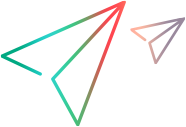Set packet capture for a virtual location
You can configure LoadRunner Professional or LoadRunner Enterprise to capture the packets that are transferred across networks while a scenario or test runs. You can then use NV Insights to analyze the captured packets. After enabling and configuring packet capture globally for a scenario or test, you can enable packet capture for the individual virtual locations, as required.
Note:
- Capturing packets is relevant only when a Vuser group (that is associated with a specific virtual location) contains only a single Vuser.
- You can enable the Capture Packets option for a virtual location only if packet capture has been enabled globally for the scenario or test, using the NV virtual location test level settings. For details, see Packet Capture.
To enable or disable packet capture for a specific virtual location
- In the LoadRunner Professional Controller or LoadRunner Enterprise, open a virtual location in the Virtual Location Editor. For details, see Add and configure virtual locations.
- Display the Runtime settings page.
-
Under Capture Packets, click On to enable packet capture, or Off to disable packet capture for the virtual location.
- Click Next to display a summary of the virtual location parameters and runtime settings.
 See also:
See also: