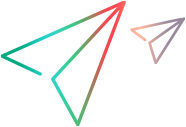Customize forms
You can select which fields are included in forms.
In this topic:
Overview
The fields that are listed by default in each form are defined at the space or workspace level. For details, see Design forms.
This feature allows users to override the default settings, and choose which fields are listed in their forms.
For example, you can choose to display the Owner field when you create new user stories. Similarly, you can choose to hide fields that are not relevant to your work.
Your selected fields are applied each time you open the same form.
Note:
- You can select different fields for 'new' and 'edit' forms.
- The customizations are specific to you, and do not affect other users.
Add or remove fields in a form
This section describes how to add or remove fields from a form.
To edit a form:
-
Create or edit an entity such as a defect, user story, or test.
-
In the form, click the Customize fields
 button located in the top right corner.
button located in the top right corner. -
Use the checkboxes to add or remove fields from the form. The Customize fields button shows an orange gear
 , indicating that changes have been made to the default fields.
, indicating that changes have been made to the default fields.Any fields you add that are not among the default fields are displayed in the More section.