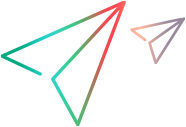Fields for import files
This topic lists the required and supported fields for the item types that you can import from an Excel file to ALM Octane.
The list values described in the tables are the default system values. Your ALM Octane workspace may use different values depending on the workspace configuration.
Field names are not case-sensitive.
In this topic:
- User/Quality story fields
- Defect fields
- Task fields
- Manual test fields
- Test step fields
- Test suite fields
- Test fields
User/Quality story fields
In the User stories or Quality stories sheet, enter some or all of the following fields.
| Required fields | |
|---|---|
| unique_id |
If you are updating an existing story: Use the story's ID in ALM Octane, and add '@ before it. For example: '@9100. |
| name
|
Free text field, maximum of 255 characters. |
| Optional fields (recommended) | |
| epic feature |
An existing or new epic or feature name. If the value matches an existing epic and feature name, ALM Octane associates the imported story with the epic and feature. If the value does not match, ALM Octane creates a new epic and feature. The epic and feature must both be in the import file to import the values. If one of the columns is not present, ALM Octane does not import either value. |
| description | Free text field. |
| author |
The login name in the ALM Octane space settings for the person who created the story. If there is no value entered, the user story sets the value as the person performing the import. |
| owner | The ALM Octane login name for the item's owner |
| phase |
A list value. Possible values include: New, In Progress, In Testing, and Done. If you do not enter a value, ALM Octane sets the phase to New. |
| product_areas |
The application modules of your workspace. The name of the application module associated with the item. For lower-level application modules, specify the path to the application module. Example: If you associate the story with multiple application modules, separate the names with a comma. If the application module’s name itself contains a forward or backward slash, you must double the slashes in the Excel sheet. Example: An application module’s name cannot start or end with slashes. |
| release | The name of a release already created in ALM Octane. |
| sprint | The name of a sprint in the relevant release. |
| story_points | Positive integer. |
| team | The name of the team. You must assign the team to the specified release and sprint. |
| user_tags |
Free text specifying the name of a tag to assign to the item. To assign multiple tags to an item, separate the tags with commas. If a tag does not yet exist in ALM Octane, after import, the tag is created in ALM Octane. Note: Tags are not case-sensitive. If you import several tags with the same letters but different casing, only the first tag is created. Example: If you import the tags |
Defect fields
In the defects sheet, enter some or all of the following fields.
| Required fields | |
|---|---|
| unique_id |
If you are updating an existing story: Use the story's ID in ALM Octane, and add '@ before it. For example: '@9100. |
| name
|
Free text field, maximum of 255 characters. |
| Optional fields (recommended) | |
| epic/ feature |
An existing or new epic or feature name. If the value matches an existing epic and feature name, ALM Octane associates the imported story with the epic and feature. If the value does not match, ALM Octane creates a new epic and feature. The epic and feature must both be in the import file to import the values. If one of the columns is not present, ALM Octane does not import either value. |
| description | Free text field. |
| severity | A list value. Possible values include: Low, Medium, High, Very High, and Critical. |
| defect_type | A list value. Possible values include: Pre-release or Escaped. |
| detected_by | The ALM Octane user name of the user who opened the defect. |
| owner | The ALM Octane login name for the defect owner. |
| phase |
A list value. Possible values include: New, Deferred, Opened, Proposed Close, Closed, Rejected, and Duplicated. If you do not enter a value, ALM Octane sets the phase to New. |
| taxonomies | The environment tags for the defect. Enter the tag names for the environments defined in your workspace, separated by a comma. |
| product_areas |
The application modules of your workspace. The name of or path to (for second-level modules) the application module. If you are associating the story with multiple modules, separate the names with a comma. |
| release | The name of a release already created in ALM Octane. |
| sprint | The name of a sprint in the relevant release. |
| story_points | Positive integer. |
| team | The name of the team. You must assign the team to the specified release and sprint. |
| user_tags |
Free text specifying the name of a tag to assign to the item. To assign multiple tags to an item, separate the tags with commas. If a tag does not yet exist in ALM Octane, after import, the tag is created in ALM Octane. Note: Tags are not case-sensitive. If you import several tags with the same letters but different casing, only the first tag is created. Example: If you import the tags |
Task fields
In the tasks sheet, enter some or all of the following fields.
| Required fields | |
|---|---|
| story |
The ID of the story or defect to which the tasks will be assigned. Note: If you are importing tasks directly from the Tasks tab, the story field is not required. |
| name | Free text field, maximum of 255 characters. |
| Optional fields | |
| description | Free text field. |
| author | The ALM Octane login name of the user that will be identified as the task author. |
| owner | The ALM Octane login name for the task owner. |
| phase |
A list value. Possible values include: New, In Progress, Completed. If you do not enter a value, ALM Octane sets the phase to New. |
| estimated_hours | |
| invested_hours | |
Manual test fields
In the manual tests sheet, enter some or all of the following fields.
| Required fields | |
|---|---|
| unique_id |
Do one of the following:
|
| name | Free text field, maximum of 255 characters. |
| type |
Type test_manual to indicate that you are importing a manual test. |
| Optional fields | |
| test_type |
A list value. Values can be Acceptance, End to End, Regression, Sanity, Security, or Performance. Use the values allowed by UI's language. |
| product_areas |
The application modules of your workspace. The name of or path to (for second-level modules) the application module. If you are associating the story with multiple modules, separate the names with a comma. |
| covered_requirement |
The ALM Octane requirement ID representing the requirements covered by this test. To specify multiple requirement IDs, use a comma as the delimiter. Make sure that the values in the Excel file, correspond to existing requirement IDs. |
| covered_content | The ALM Octane ID number representing the backlog items this test covers. |
| designer | The ALM Octane user name of the person who created the test and test steps. |
| description | Free text field. |
| estimated_duration | An integer representing the number minutes expected to perform the test run. |
| owner | The ALM Octane login name for the item's owner. |
| phase |
A list value. Possible values include: New, In Design, Awaiting Review, Ready, or Obsolete. If you do not enter a value, ALM Octane sets the phase to New. Use the values allowed by UI's language. |
| user_tags |
Free text specifying the name of a tag to assign to the item. To assign multiple tags to an item, separate the tags with commas. If a tag does not yet exist in ALM Octane, after import, the tag is created in ALM Octane. Note: Tags are not case-sensitive. If you import several tags with the same letters but different casing, only the first tag is created. Example: If you import the tags |
Test step fields
You define test steps beneath the respective manual test header row.
| Field name | Description |
|---|---|
| type | Type step to indicate that you are importing a test step. |
| step_type |
Possible values: Simple, Validation, or Call. Use the values allowed by UI's language. |
| step_description |
|
Test suite fields
In the test suites tab, enter some or all of the following fields.
| Required fields | |
|---|---|
| unique_id |
Do one of the following:
|
| name | Free text field, maximum of 255 characters. |
| Optional fields | |
| test_id |
The ID of the test to include in the suite.
|
| product_areas |
The application modules of your workspace. The name of or path to (for second-level modules) the application module. If you are associating the story with multiple modules, separate the names with a comma. |
| covered_content | The ALM Octane ID number representing the backlog items this test covers. |
| designer | The ALM Octane user name of the person who created the test and test steps. |
| description | Free text field. |
| owner | The ALM Octane login name of the test suite's owner. |
| user_tags |
Free text specifying the name of a tag to assign to the item. To assign multiple tags to an item, separate the tags with commas. If a tag does not yet exist in ALM Octane, after import, the tag is created in ALM Octane. Note: Tags are not case-sensitive. If you import several tags with the same letters but different casing, only the first tag is created. Example: If you import the tags |
Test fields
You define tests beneath the respective test suite header row.
| Field name | Description |
|---|---|
| type |
Type test to indicate that you are specifying a test. You must include the test in the current test import. |
| test_id |
The ID of the test to include in the suite.
|