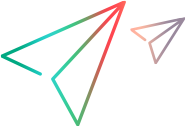Report and track product defects
This topic describes how to submit and manage defects in ALM Octane.
Report defects
You can submit defects at all stages of your work.
| Work area | How |
|---|---|
| Backlog module |
In any of the backlog grids, select + Defect. The new defect is associated with the feature selected in the tree. |
| Quality module |
In the Defects tab, create a new defect. The new defect is associated with the application module selected in the tree. |
| Inside a story or test (after the test ran) |
On the Details tab of a user story, quality story, or test, click the Report defect button ALM Octane associates the defect with the current item's feature. |
| During a manual test run |
Click Test Defects |
| In the Tests tab of a pipeline's latest run |
In the Pipelines module, open the pipeline run and select the Tests tab.
ALM Octane links the new defect to the selected runs and contains a link to the Tests page of the relevant pipeline run. |
Track and analyze defects
Watch defects like any Backlog item:
-
Follow defects.
-
Track defect progress using widgets in the Dashboard module or the Overview tab.
-
In the Relations tab, link defects to user stories, requirements, test runs or other defects.
- Also in the Relations tab, link defects to their covering tests. The defects are then listed in the tests' Backlog Coverage field.
Assign test coverage to defects
You can track the quality of your fixed defects by analyzing the status of the tests covering the defects.
One test can cover many defects, and one defect can be covered by many tests.
To define test coverage of a defect, do one of the following:
- On the Relations tab of a defect, link the defect to its covering test.
- On the Relations tab of a test, link the test to its covered defect.
The covered defect is listed in the test's Backlog Coverage field.
You can view a defect's test coverage in the following ways:
- In the defect's Test Coverage field. The field represents the tests that cover a defect, grouped by their various statuses.
- In the defect's document view, on the Tests tab. The tab displays all the tests that cover a defect as a list.
Tip: You can filter defects according to whether or not they have covering tests:
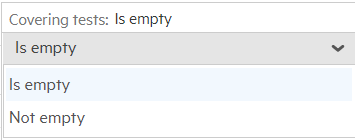
Copy or move a defect to a different workspace
You can copy or move defects from one workspace to another.
Copying a defect to another workspace is useful, for example, if you are dependent on users in other workspaces to handle parts of your defect. You can create a defect for the other users in their workspace, and then verify the fixes before closing the defect in your workspace.
For details, see Copy or move items to another workspace.
 See also:
See also:






 .
. and then Add new defect
and then Add new defect