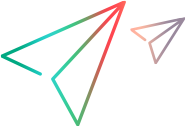Search for information
Use a global search box to find any item in your workspace across all modules, or search in the context of a grid or a tree.
Perform a global search
Use the global search to find an item in any area of your current ALM Octane workspace. The following fields are searchable: ID, Name, Description.
When you use the global search, suggestions appear based on your previous searches.
To perform a global search:
-
Click the search button in the ALM Octane top banner.

Tip: You can also use the following keyboard shortcuts:
- Windows: Ctrl+Alt+E
- macOS: Cmd+Alt+E
-
Do one of the following:
- Start typing an item's ID, name, or description.
You can click the menu button to limit your search to a single item or multiple items.
From the search results, click an item's ID. Use arrows in the upper-right corner to navigate between the search results of the same type.
- Paste a link to an item that you received by email. The item will open immediately.
Tip: Use this method to avoid opening parallel instances of ALM Octane in multiple tabs.
- Start typing an item's ID, name, or description.
Search in context of a grid or tree
You can find an item in the context of a grid or a tree.
In the search box above the grid or tree, type a search entry.
| Tree search | ALM Octane suggests matching items from the tree. Click a result to highlight it in the tree and open its details. |
| Grid search | ALM Octane lists matching items in the grid. The results are based on the filter applied to the grid. |
Grid search is not available when the grid is grouped.
Note: The purpose of the context search is not to display a full set of results, but to quickly search for a small number of items. If you need full results, use the regular name field filter with an asterisk wildcard character at the beginning and end of the filtered sub-string.