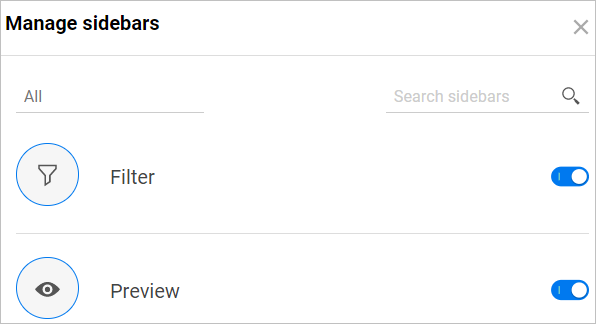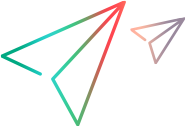Sidebars
Many windows in ALM Octane offer a selection of sidebars, providing extra information about the items in the main section of the window. The sidebars can be standard or customized for your workspace. For details on custom sidebars, see Create sidebar plugins.
Use the icons above the sidebar pane to switch to a different sidebar. For example:
- The Filter pane
 lets you define criteria to reduce the items displayed in the grid. For details, see Filter pane.
lets you define criteria to reduce the items displayed in the grid. For details, see Filter pane. - The Preview pane
 displays details about the item selected in the adjacent pane.
displays details about the item selected in the adjacent pane.
To hide the sidebar, click the Close button, X icon in the sidebar.
If the sidebar is hidden, click on one of the sidebar icons to open it.
You can choose which of the sidebar icons are displayed in the toolbar. Click Manage sidebars  and toggle sidebars on or off.
and toggle sidebars on or off.