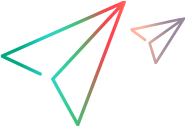Authenticating
This section provides information about authentication, signing in, and signing out when using the ALM Octane REST API and OData.
Overview
You can sign in using the following methods:
Restricted REST API access
You can configure your site and spaces to require API key authorization for direct REST API access.
If you are authenticated as a regular user, as opposed to an API key, REST API requests will be rejected.
To set up restricted REST API access:
-
Set the following parameter at the space or site level: RESTRICT_REST_API_TO_API_KEYS_ONLY.
-
The ALM Octane interface and other standard UI clients, such as QoT, are excluded from the restricted access and will continue allowing user authentication access even if the above parameter is activated. To change how the other UI clients can be accessed, configure the following site/space parameter: CLIENT_TYPES_ALLOWED_TO_ACCESS_REST_API.
For details on working with parameters, see Configuration parameters.
JSON authentication
JSON authentication uses the sign_in resource.
This resource sets the authentication cookies required for future requests.
Basic authentication
Basic authentication can be used for the ALM Octane REST API and OData.
You cannot use basic authentication to access the ALM Octane client.
The basic authentication result is cached for 2 minutes. Subsequent requests are then validated against the cache. The cache period is configurable by the BASIC_AUTHENTICATION_CACHE_TTL_SECONDS site parameter.
Interactive integration for ALM Octane authentication
Use the tokens API for interactive token sharing authentication. This is especially useful for accessing ALM Octane with an on-premises SSO login or SaaS federation from interactive tools such as Intelij.
Token sharing authentication uses two REST calls and a user-interactive authentication.
- Step 1. The integrated tool submits a REST call to generate an identifier and authentication URL.
- Step 2. The end user enters the authentication URL in a browser and performs a regular authentication, after which the browser can be closed.
- Step 3. The integrated tool polls Octane using a second REST call to extract the token received in the authentication process (step 2). The integrated tool uses the token to access Octane.
Step 1 - Generate an identifier
The integrated tool sends a request with the following content:
Note: If the authentication_url in the response points to the incorrect host, validate the SERVER_BASE_URL site parameter.
Step 2 - Perform a browser authentication
This end user uses the URL obtained above to log in via a browser.
Open a browser, using the above URL that you received as a response in Step 1. The browser prompts you to enter your credentials. After authentication, the browser will issue a message indicating that you may close the browser.
Step 3 - Extract the token
The integrated tool polls Octane with a second REST request. This request extracts the token received in the browser authentication, using the following content:
For id use the identifier value received as a response in Step 1.
For user name, provide the same user name that you used while authenticating in the browser in Step 2. In case of SSO authentication, provide the the same user name that was sent in the SAML assertion from the IDP. The use of the same user name is essential for maintaining a secure environment.
Note: By default the user name is case sensitive. To change to insensitive, set the site parameter CASE_INSENSITIVE_USER_NAME_IN_INTERACTIVE_AUTHENTICATION to true.
Note: The access token is stored in Octane until it is retrieved by a tool. If it is not retrieved within 3 minutes (180 seconds), the ID will timeout and be deleted together with the associated token. To change the timeout, modify the value of the site parameter, TOOLS_ ACCESS_TOKEN_STORAGE_TTL_SECONDS, and perform a restart.
Authentication cookies
Authentication cookies are used for storing the authentication tokens.
The access_token cookie is used for SSO authentication, while LWSSO_COOKIE_KEY is used for all other authentication types.
Upon successful authentication, the LWSSO_COOKIE_KEY cookie is set in the response.
Send this cookie with each subsequent request.
The timeout of the cookie is 3 hours.
Refreshing the LWSSO_COOKIE_KEY cookie
After the 3-hour timeout period has passed, you can extend the timeout by resending the cookie. To resend a cookie, you send back all cookies you received from the server in the preceding response using the "Set-Cookie" header. For details, see Resend cookies.
You can keep extending the timeout for 24 hours after original authentication, if always using the resent cookie received from the server.
After 24 hours, the cookie expires, and 401 errors are issued in response to requests. In this case, re-authenticate to continue.
Upon successful SSO authentication, the access_token authentication cookie is set in the response.
Refreshing the access_token cookie
The access_token cookie cannot be refreshed. The default timeout is 3 hours. After this period, a new authentication is required. The timeout may be changed by modifying the sso.oauth.authentication.timeout.seconds parameter as described in Modify site settings.
sign_out
The sign_out resource logs the user off the session and cancels (expires) the authentication cookies.
This resource can be used for all authentication methods.
| URI |
|
| Supported HTTP methods | POST |
Example
POST http[s]://<server>:<port>/authentication/sign_out
HTTP/1.1 200 OK
Set-Cookie: LWSSO_COOKIE_KEY="";Version=1;Path=/;Expires=Thu, 01-Jan-1970 00:00:00 GMT;Max-Age=0 Expires: Thu, 01 Jan 1970 00:00:00 GMT
Cache-Control: no-cache, max-age=0 Pragma: no-cache
Content-Length: 0
Server: Jetty(9.1.3.v20140225)
 See also:
See also: