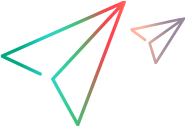Manage the site
This topic includes instructions for managing the overall site, such as ALM Octane database servers, mail servers, and logs. Site admins can manage the site from the Site area in Settings.
About the site
Site administration includes tasks such as managing ALM Octane database servers, mail servers, and logs.
The site context is also for adding spaces and reviewing the history of modifications to spaces.
On-premises site admins can manage the site from the Site area in Settings.
Manage servers
You can perform the following server management actions in Settings  > Site > Servers.
> Site > Servers.
| Task | How to |
|---|---|
| View cluster health |
In the Cluster Status area, click the cluster. The Cluster Status dialog box:
If the cluster is unhealthy, ALM Octane displays the Hazelcast nodes that are stably connected to ALM Octane. This enables you to troubleshoot the situation and make corrections to the Hazelcast node information in the octane.conf file as necessary. |
| Refresh the status of the servers to test connectivity | In the Application Servers area, click  . . |
| Change the database admin password | In the Database Servers area, click the server name, change the Admin password, and click Save. |
| Change log details |
In the Application Logs area, click the log file name, change the Level and Max Size, and click Save.
|
| Change the mail server host name and port |
In the Mail Servers area, click the server name, change the Host name and Port, and click Save. For LDAP configuration, see Set up LDAP. |
Set configuration parameters
Site and space admins can set configuration parameters that affect the behavior of the site and its spaces. You can change parameter values in the UI or via the REST API.
For details, see Configuration parameters and Setting configuration parameters with the REST API.
Improvement program: You can select to take part in the ALM Octane improvement program, and help us improve the product based on actual usage data. Micro Focus can collect anonymous information regarding usage of ALM Octane, as well as software and hardware configurations, following the sites admin's approval to do so. Such information does not include names, addresses and other personal information.
To include your site in the program, configure the ALM_OCTANE_IMPROVEMENT_PROGRAM_AGREEMENT parameter.
View and Manage sessions
You can see information about each session that logged into ALM Octane. This includes:
-
The user ID that logged in
-
The type of client for the session (UI, API user, or API key)
-
The IP address used for the session
-
The duration of the session
-
The session's license edition
To view sessions, click Settings  > Site> Sessions.
> Site> Sessions.
Tip: Click the Group By button to group the sessions by one of the fields, such as Access type, Client ip, Session identifier, User, and so forth.
button to group the sessions by one of the fields, such as Access type, Client ip, Session identifier, User, and so forth.
Manage sessions
In on-premises environments, site admins can perform the following actions:
-
Terminate sessions. To end sessions manually, select one or more sessions and click Terminate Session. The Terminate Session button
 is visible when at least one session is selected.
is visible when at least one session is selected. -
Filter sessions. The Sessions tab displays sessions from the last week by default. You can change this duration using the site parameter SESSION_READ_RESULTS_IN_DAYS.
If you filter by end date or ID, you can clear the default (last week) filter.
REST API requests must include a filter by creation time, end time, or session ID.
 See also:
See also: