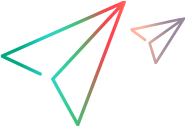Customize entity display labels (Enterprise Edition)
This topic describes how to customize labels for entities in the ALM Octane UI according to your organization's needs and language. You can customize individual entity labels one-by-one, or you can customize entity labels according to a pre-defined methodology, such as Agile or Waterfall.
Overview
You can customize labels for most ALM Octane entities, including defects, user stories, quality stories, features, epics, requirements, releases, sprints, milestones, and teams.
When customizing entity labels, the new labels are displayed throughout the ALM Octane UI. This includes how the labels appear:
-
In forms
-
In Dashboard graphs
-
In toolbar buttons
-
Their initials on entity icons
Ways to customize entity labels
You can customize entity labels in the following ways:
| By methodology |
You can customize labels by choosing a methodology, such as Waterfall, Agile, or Spotify. This method:
|
| Manually |
You can customize entity labels and the entity's abbreviated initials by manually editing the singular, plural, capitalized, and non-capitalized versions of each label. You edit the labels for each language individually. When customizing entity labels manually, the entity name in the labels of fields (both system and user-defined fields) is not updated. |
Limitations
-
You cannot customize the predefined methodology labels, but after applying a methodology, you can change individual entity labels. After reapplying a predefined methodology, you would have to make these changes again.
-
When applying a methodology for entity labels, system field labels are modified also. However, user-defined field labels are not modified. You can modify these labels manually. For details, see Change field display labels.
Because the user doesn't explicitly change any label, rather labels are changed as a result of the Apply Methodology action
-
There is no validation to check that entity label names are unique within the same space.
-
Labels cannot be defined for isolated spaces
 .
. -
Regardless of the language selected for the entity labels, the initials must be English characters.
Customizing field labels
Customizing labels for entities does not affect system field labels or user-defined field (UDF) labels.
ALM Octane provides the ability to change field labels. For details, see Change field display labels.
Example: Team is an entity. However, Team is also a field for the Defect entity. If you change the label for the Team entity, you might also want to change the Team field.
You may want to make some manual modifications, such as for field names that contain customized entity labels.
Example: If you customize the label for the Release entity by changing it to Version, you would have to change a field called Detected in Release to Detected in Version if you want to be consistent.
Sharing labels between spaces
Labels can be defined for shared spaces ![]() . This overview describes how to work with shared and non-shared labels.
. This overview describes how to work with shared and non-shared labels.
Isolated spaces
Labels cannot be customized at the space level when the space is isolated.
Shared spaces (Enterprise Edition)
This table summarizes the actions admins can perform when defining labels in shared spaces.
| Shared space | Associated workspaces |
|---|---|
|
The space admin can customize labels defined in the shared space. The labels are available to all associated workspaces. |
ALM Octane users working in a specific workspace see the labels customized for the corresponding shared space. You cannot customize labels for a workspace. |
Customize labels by applying a methodology
You can apply a methodology to entity labels. When you apply a methodology, entity and field labels are updated to that methodology's terminology for every supported language.
Example: The following examples demonstrate equivalent labels between methodologies.
-
An Agile user story is equivalent to a SAFE story.
-
A release is a program increment in the SAFE methodology.
-
A team is equivalent to a Spotify squad.
When applying a methodology:
-
Any field names that contain the entity are updated.
-
Any label changes you made manually are overridden.
-
Any label changes made by previously applying a methodology are overridden.
-
Fields that are not relevant to a methodology retain their original labels.
The following methodologies are available: Agile, SAFe, Spotify, Waterfall.
To apply a methodology:
-
In Settings
 > Spaces, select the shared space where you want to customize labels.
> Spaces, select the shared space where you want to customize labels. -
Click the ENTITY LABELING tab.
-
Click Apply Methodology and select the methodology you want.
-
If you have ALM Octane open in other browser windows, refresh them to see the changes.
-
In some places, such as on forms and in reports, re-label user-defined fields manually.
Example: Assume you have a UDF of type List called Categories and its label on forms is Defect Categories. If you customize the label for Defects to Bugs, ALM Octane does not change the label Defect Categories to Bug Categories. Do this manually where you defined the UDF.
For details, see Change field display labels.
Limitation:
Methodology is not a property of the space. This means that after each ALM Octane upgrade, if your applied methodology is different from DEFAULT, you should re-apply the methodology to update labels added by the upgrade. In addition, re-apply modifications to field labels that you have modified manually.
Customize labels individually
You can manually modify entity labels. Entity labels are updated to use the new labels.
Corresponding field labels that contain the entity name are not automatically updated. This does happen when you customize labels by applying a methodology.
To customize labels individually:
-
In Settings
 > Spaces, select the shared space where you want to customize labels.
> Spaces, select the shared space where you want to customize labels. -
Click the ENTITY LABELING tab.
-
Select the language for the labels.
Note: This does not set the language of the ALM Octane UI. But when the language is set to this language, the labels you are customizing now will be used. For details on switching the language in the UI, see Set your UI preferences.
-
Click the item (such as user story or sprint) whose labels you want to customize.
-
Enter up to 2 English characters for the initials for the label. These initials appear on the entity's icon.
-
Enter values for the labels, taking capitalization and pluralization into account.
Name and Entity type cannot be modified.
-
Save, and refresh the browser.
-
In some places, such as on forms and in reports, re-label system and user-defined fields manually.
Example: Assume you have a UDF of type List called Categories and its label on forms is Defect Categories. If you customize the label for Defects to Bugs, ALM Octane does not change the label Defect Categories to Bug Categories. Do this manually where you defined the UDF.
For details, see Change field display labels.
 See also:
See also: