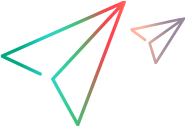After your link is created and configured, run an integrity check to verify that records will be synchronized correctly. If the integrity check passes, run a simulation to verify how much data will change. Then run manual tasks, or start automatic synchronizations.
Caution: Once records have been synchronized, they cannot be removed from the synchronization. When first setting up a link's configuration, use a favorite defined with one record only. Widen the favorite slowly, ensuring that the synchronizations run as you expect.
However, if you use an alternate root folder to limit the synchronized requirements or releases:
- Requirements removed from the alternate root folder in ALM will no longer be synchronized.
-
Releases removed from the alternate root folder in ALM will no longer be synchronized, but their cycles will still be synchronized.
Note that if you make certain changes to a link's configuration after having already synchronized, such as updated rules or field mapping, you'll need to run a full synchronization to ensure that all records are aligned with those changes. ALM Octane will notify you when a full synchronization is required. If you delete a workspace, its links are automatically deleted.
You must run an integrity check before running a synchronization task to verify that the task will run smoothly. Use the integrity check to debug any errors before synchronizing the records.
The integrity check makes sure that your synchronization link is configured correctly. For example, it makes sure that you mapped all mandatory fields.
To run an integrity check:
-
Right-click the link in the navigation tree on the left and select Run Integrity Check, or while viewing the link details, select Run > Run Integrity Check from the toolbar.
The integrity check status is displayed at the bottom of the screen.
-
Click the expand arrow at the top of the status to display all log messages. From there, click View Report or View Log for more details.
-
If your integrity check passes, you can run a simulation to verify how many records will be added or updated in the next synchronization, or you can start synchronizing, by running a manual task or starting automatic synchronizations.
-
If your integrity check fails with errors, fix the errors in your link configuration and try again.
-
If the integrity check returns warnings, you can run the synchronization, but some items may fail to synchronize depending on field values in the source endpoint.
Based on your knowledge of the synchronized endpoints, you may decide to ignore specific warnings and run the synchronization.
-
Run a simulation after your integrity check passes, and before you synchronize your data. The simulation checks the records in the folders and favorites you specified for synchronization and reflects the number of items that will be added or updated in the next synchronization.
Note: For various reasons, the simulation results may include more items than the actual synchronization run. For example, the simulation run may include items that encounter errors and fail to update, or items whose changes were in fields that are not mapped for synchronization.
To start a simulation run:
-
Right-click the link in the navigation tree on the left and select Run Simulation, or while viewing the link details, select Run > Run Simulation from the toolbar.
The run status is displayed at the bottom of the screen.
-
Click the expand arrow at the top of the status to display all log messages. From there, click View Report or View Log for more details.
The following data is included in the simulation report:
-
The number of items to be created, or re-created, in each endpoint
-
The number of items to be updated in each endpoint
-
The number of items to be deleted in each endpoint
-
Connection data for each endpoint
-
Run tasks manually when you want to test a link, such as when configuring or debugging the link settings. If there were errors in the last synchronization run, a manual synchronization will automatically re-synchronize those records.
-
If you are currently in Automatic Mode, stop automatic synchronizations. For details, see Stop automatic synchronizations.
-
Right-click the link in the navigation tree on the left and select Run Manual Sync., or while viewing the link details, select Run > Run Manual Sync. from the toolbar.
The run status is displayed at the bottom of the screen.
-
Click the expand arrow at the top of the status to display all log messages. From there, click View Report or View Log for more details.
Automatic synchronizations are scheduled to run regularly, around the clock. Defect
Note: If a single run task takes longer than 1 minute, the automatic runs are performed farther apart as needed.
Certain types of changes detected in your link, such as updated favorites, rules, or field mapping, require you to synchronize all records in your link. ALM Octane will notify you when a full synchronization is required.
Synchronizing all records ensures that all records are aligned with the changes in the link configuration or fields.
Note: Performing a full synchronization may take some time. We recommend doing this when the system is not otherwise busy.
To run a full synchronization, in the navigation tree, right-click the link name, or select the link. Then, select More Actions > Schedule Full Sync. in Next Run.
The next synchronization that starts will synchronize all records in the link.
If your link is in automatic mode, and a synchronization ran with errors, the records with errors are not necessarily fixed in subsequent runs.
This may happen if the errors occurred because of changes outside of the link configuration, such as if the schema changed, but the field mapping was not updated. If you fix the cause of the error (such as refreshing the Field Mapping tab and map the new fields), ALM Octane Synchronizer will re-synchronize those records if changes in the actual record are detected.
ALM Octane Synchronizer also periodically re-synchronizes all records, including those that had run with errors, but have had no subsequent changes.
To ensure that records that ran with errors are re-synchronized in the next upcoming run, manually set the link to re-synchronize those records.
Do one of the following:
|
On the Link Configuration page
|
Right-click the link name, or select the link and then select More Actions > Retry Errors in Next Run. |
|
On the Dashboard
|
In the Link Summary area, expand the workspace and link nodes until you see the specific issues that occurred in recent synchronizations. Find the link for which you want to retry records with issues, and click Retry next run next to the link. |
The records that ran with errors will be re-synchronized next run.
 See also:
See also: