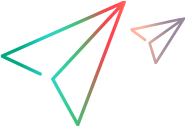Prepare for synchronization
When setting up synchronization, review the following section carefully.
Prerequisites
The following needs to be performed once for every ALM or Jira instance:
-
ALM Octane on SaaS: Contact your SaaS operator. Request that they enable the Synchronizer service for your space.
-
ALM Octane on premises: Install the Synchronizer as described in Download and install the Synchronizer (on-premises). This is included in the Synchronizer installation package, from Micro Focus download sites.
Preparing for synchronization
Before you can perform synchronization, you need to prepare a number of things as described in the following sections.
| Step | Description |
|---|---|
|
Make recommended modifications to your ALM or Jira project and ALM Octane workspace to ensure smooth synchronization. |
|
| Define a Synchronizer Admin user |
Space admin: Define a Synchronizer Admin user to manage the synchronization links. The Synchronizer admin role is required for all of the remaining steps. |
| Define the synchronization scope |
Create favorites for ALM Octane Synchronizer to use when looking for new records in ALM, Jira, or ValueEdge and ALM Octane. If no favorite is configured, all records are considered for synchronization. You can perform this step before setting up ALM Octane Synchronizer, or come back and do it later. Tip: We recommend creating integration favorites before your first synchronization. Run a simulation using your favorite to verify that synchronization works as you expect. |
Enabling synchronization with multiple workspaces
By default, the Synchronizer does not support multiple links between a single ALM or Jira project and multiple ALM Octane workspaces. The following steps describe how to enable this.
Step 1: Enable synchronization with multiple workspaces
-
If you are using ALM Octane on SaaS, ask Support to enable this functionality for you on the relevant shared spaces.
-
If you are using ALM Octane on-premises you can either enable the functionality directly on the Synchronizer service machine, or via API, as described in the following sections.
-
On the Synchronizer server, open the file /opt/sync/conf/sync.site.params.properties.
-
Add the following line to the sync.site.params.properties file:
sync.enable.sync.multi.octane.workspace.to.same.remote.project=1
-
Execute a POST request using a REST client (e.g. Postman, Insomnia), having JSON as content type as follows:
-
For the site:
http://<synchronizer URL:port>/sync/admin/param -
For a shared space:
http://<synchronizer URL:port>/sync/api/shared_spaces/<shared space UUID>/paramIn the body enter:
{"name": "sync.enable.sync.multi.octane.workspace.to.same.remote.project", "value": "1", "description": "none"}The user doing the request must have site admin permissions for the site call, and shared space permissions for the shared space call.
-
-
Change the request method from POST to PUT to update the parameters.
Step 2: Synchronize multiple workspaces after the functionality is enabled
-
Create a UDF in the remote project (ALM/Jira) that will contain the ALM Octane workspace of the entity.
-
Create filters in the remote project to use for link creation.
-
Create links in the Synchronizer for the desired entities. You must choose the correct remote filters for link creation, so that the correct entities from the remote project will be synced to the correct ALM Octane workspace.
 See also:
See also: