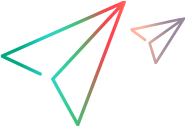You can modify the scope of synchronization using favorites, and by specifying whether to include past releases. In ALM you can also create a subset of releases or requirements to synchronize.
Create favorites
When synchronization is run, the synchronizer looks for new records in ALM Octane and ALM or Jira based on the favorites configured for the link. If no favorite is configured, all records are synchronized. If a favorite is configured, items included in the selected favorite are synchronized with the other endpoint as newly created items. It is recommended to use favorites, but not required.
Favorites are specifically useful when first configuring your link. Start by using a favorite that contains only one record, and expand it slowly. Run simulation synchronizations to verify that the synchronization works as you expect.
How to use favorites
-
In ALM Octane, a user with Synchronizer Admin role can create or modify Synchronizer filters in the Backlog module (for epics, features, and user stories) and the Defects module (for defects), using the Save filter to Synchronizer button
 .
.We recommend that you save a Favorite in ALM Octane with the same name as the Synchronizer filter, to be able to modify the filter. If you modify the Favorite, you must overwrite the Synchronizer filter as well.
When defining a filter, do not use relative labels such as current user (“Me”), current release, last 24 hours, last 7 days, or last 30 days.
-
In ALM or Jira, the selected favorite must be available to the integration user used by the Synchronizer to connect to ALM or Jira.
You can select from a maximum of 50 favorites for a specific ALM project.
Remember to schedule a full synchronization each time you modify a favorite to synchronize the newly included records. For details, see Full synchronizations.
You can select favorites to use for synchronization when creating or editing the link. For details, see:
- Optional: Select favorites (backlog and defect links)
- View or modify synchronization favorites (defect and backlog links)
Caution: Once a record in one endpoint is mapped to a record in the other endpoint, these records continue to be synchronized even if they no longer match the link's favorite. Be sure that you want to synchronize data in a specific record or type of record before including it in your favorite.
Synchronize past releases
By default only current and future releases are synchronized. Releases with an earlier end date in ALM Octane, ALM, or Jira are not synchronized. However, you can also instruct synchronizer to include past releases.
To synchronize past releases:
-
Determine the end date of the oldest release you want to synchronize.
-
Specify this date on the Rules tab of your synchronization link, when selecting the Synchronize past releases... option. For details, see Specify how to handle existing or past releases (release links).
 See also:
See also: