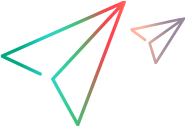Synchronization rules describe how the synchronization process handles creation, modification, and deletion of entities in each endpoint.
View the current settings on the link configuration Rules tab, and modify as needed.
Read each option carefully before selecting.
Click Edit Link to modify settings, and Save Link to save your changes.
-
In the ALM Octane column, select the action that you want to occur in ALM or Jira for changes made in ALM Octane.
In the ALM/Jira column, select the action that you want to occur in ALM Octane for changes made in ALM or Jira.
The direction arrows between the two columns change to reflect your selections. Selecting specific rules affect your ability to select other rules.
For example, if you select When a record is created in ALM Octane > Create a corresponding record in ALM/QC, the same rule is automatically selected for updated records below, and you cannot change this selection.
-
For a backlog link:
-
Specify which endpoint serves as the dominant side for synchronizing the backlog hierarchy.
-
There are separate defaults for epics, features (for ALM), and user stories.
-
-
For a release link:
-
Specify which endpoints serves as the dominant side for synchronizing sprints and cycles, in case of conflicts.
-
Caution: Modifying rules may also affect your field mapping. After making changes on this tab, be sure to verify the mappings defined on the Field Mapping tab. For details, see Edit field mapping.
Additionally, if you modify rules after having run a successful synchronization, you will need to schedule a full synchronization for the next run. For details, see Full synchronizations.
Note: You must always run an integrity check after modifying a link's configuration. We also recommend running a simulation to prevent errors occurring in the actual synchronization. For details, see Step 6: Run synchronizations.
 See also:
See also: