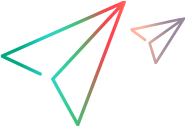Upgrade the Synchronizer (on-premises)
If you are upgrading Synchronizer on-premises, perform the following steps. Note that the process is different, depending on your pre-upgrade Synchronizer version.
Upgrade from CP 10 or later
Back up and uninstall the old Synchronizer
-
Back up your old Synchronizer configuration folder: /opt/sync/conf/.
-
Uninstall the old Synchronizer service from /opt:
-
Run
/opt/sync/install/uninstall.sh -
Run
rm –rf /opt/sync
-
-
Delete the old Synchronizer files in /opt/sync/.
Configure and install the new Synchronizer
-
Download the new Synchronizer as described in Install the Synchronizer.
-
Copy the contents of your old Synchronizer conf folder from its backup location to /opt/sync/conf/, overwriting the files located there.
-
In sync.yml, locate the database > action parameter. Change its value to
UPGRADE. -
Within /opt/sync/install, execute the install.sh script as described in Install the Synchronizer.
Upgrade from CP 9 or earlier
Back up and uninstall the old Synchronizer
-
Back up your old Synchronizer configuration folder: /opt/sync/conf/.
-
Back up your old Integration Bridge configuration .yml file: /opt/ibs/conf/ibs.yml.
-
Uninstall the old Synchronizer service from /opt:
-
Run
/opt/sync/install/uninstall.sh -
Run
rm –rf /opt/sync
-
-
Delete the old Synchronizer files in /opt/sync/.
Configure and install the new Synchronizer
-
Download the new Synchronizer as described in Install the Synchronizer.
-
In the new Synchronizer, the format of the /opt/sync/conf/hazelcast.xml file has changed.
-
If you did not customize the hazelcast.xml file in your old Synchronizer, open the backup you created of your old conf folder, and delete the hazelcast.xml file from the backup.
-
If you customized the hazelcast.xml file in your old Synchronizer, contact Support before proceeding.
-
-
Copy the contents of your old Synchronizer conf folder from its backup location to /opt/sync/conf/, overwriting the files located there. (Do not overwrite the new hazelcast.xml file.)
-
Within the sync.yml file, add a section after the database section, headed opbDatabase.
-
Open your backed-up ibs.yml file, and copy the contents of the database section to the new opbDatabase section in sync.yml.
-
In sync.yml, locate the database > action parameter. Change its value to
UPGRADE. -
Within /opt/sync/install, execute the install.sh script as described in Install the Synchronizer.
-
In ALM Octane Settings > Site Parameters, create a new parameter called SYNCX_BASE_URL. In the parameter value, enter the public base URL of the Synchronizer (for example: http://sync-server.company.net:8080).
After the above steps are complete, you need to upgrade your links and uninstall the old bridge. Proceed now to Upgrade Synchronizer links and uninstall the Integration Bridge.