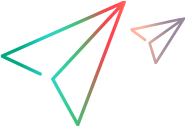Duplicate an item
You can duplicate the following entities to save time when creating a new item: user stories, quality stories, requirements, defects, manual tests, Gherkin tests, and runs. For example, duplicating is useful if you have a defect that needs to be fixed in multiple releases or versions.
Duplicate items
To duplicate an item, do one of the following:
-
Right-click an entity and select Duplicate. The new entity is displayed at the top of the grid.
-
Click Duplicate
 in an entity's Details tab. You will automatically navigate to the details of the new entity.
in an entity's Details tab. You will automatically navigate to the details of the new entity.
The new entity is named Copy of <original entity name>. Its phase is New, and its creator is the user who duplicated the original entity.
The following table describes which elements are copied to the new entity and which are not:
| What is copied? |
The following elements are copied to the duplicate item:
|
| What is not copied? |
The following elements are not copied to the duplicate item:
|
Tip: You can also duplicate a defect by copying it to a different workspace. For details, see Report and track product defects.
Duplicating requirements
When you duplicate a requirement, the new requirement becomes a sibling of the original, and does not contain its descendant requirements.
Only requirement document entities can be duplicated, you cannot duplicate a requirement folder.
Duplicating runs
You can duplicate the following run types:
- Manual runs
- Automated runs (AR) or Gherkin runs (GR) that are part of a suite run
Note: Suite runs cannot be duplicated.
To duplicate a run:
-
Open a list of Runs. Some of the common ways to view the Runs grid are:
- Open a Test entity and select the Runs tab.
- Click the Runs tab inside a suite run.
- Navigate to the Runs tab in the Quality module.
-
In the Runs grid, select one or more runs of the same type. You can select up to ten runs.
- Expand the More menu and choose Duplicate. ALM Octane adds the new runs to the grid, assigns them new IDs, and sets their status to Planned.
 Next steps:
Next steps: