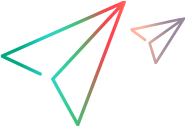Send automated test run results to ALM Octane
Incorporate automated test results into ALM Octane even if you do not use a CI server.
When ALM Octane receives test results, it creates automated test and test run entities from the results. For details, see Create automated tests.
Tip: To push test results from ALM, use the ALM test run injection mechanism and not the method described below. For details, see Inject test runs from ALM/QC to ALM Octane.
Set up API access
For the ALM Test Results collection tool to send results to ALM Octane, or for you to send results via the ALM Octane UI, you must have permissions to access the server. ALM Octane grants this permission with an API access key.
For details on setting up API access, see Set up API access.
Prepare your test results
Store your automated test results in a valid XML file. Use one of the following formats:
| Type | Details |
|---|---|
| A JUnit test results XML file |
Use the XML schema used by JUnit tests. To view the full XML schema, see https://github.com/windyroad/JUnit-Schema. For a description of the schema elements, see https://www.ibm.com/support/knowledgecenter/SSUFAU_1.0.0/com.ibm.rsar.analysis.codereview.cobol.doc/topics/cac_useresults_junit.html. To relate the test results to ALM Octane entities, add additional information about the tests (such as test type, environment details, release) in a separate configuration file or by using the command line options of the test result collection tools. For details, see the tool's readme. |
| An XML file using API requirements |
If you have more complex cases, prepare the XML file according to the ALM Octane test result API. For details, see Add automated test results to ALM Octane. For an example, see Test results XML sample. |
Decide how to send test results to ALM Octane
Use one of the following methods:
| Method | Details |
|---|---|
| Test Results Collection Tool |
This tool sends automated test results stored in an XML file to ALM Octane. These test results can be stored anywhere. The tool requires an ALM Octane user name and password for authentication. |
| ALM Test Result Collection Tool |
Retrieves the test results directly from ALM and sends them to ALM Octane. Define filters that specify the test runs whose results you want to retrieve. The tool requires connection information for an ALM domain and project, as well as a user name and password and ALM Octane API access. Supports 12.* versions of ALM. Send test results from ALM test types including MANUAL, UFT One, UFT Developer, and BPT tests. |
| ALM Octane API |
Use REST API calls to send test results to ALM Octane without the test results collection tools. For details, see Add automated test results to ALM Octane. |
Download a Test Result Collection tool
A Test Result Collection tool retrieves the test results and sends them to ALM Octane.
To download a test result collection tool:
-
In Settings
 , click Spaces and select a workspace.
, click Spaces and select a workspace. -
Click the DevOps tab. Then, in the left side of the pane, select CI Servers.
-
Click the link to access the Test Result Collection tool or ALM Test Result Collection tool in GitHub.
Download the tool to a directory of your choice.
- Unzip the downloaded file and move it to the necessary directory.
Push results to ALM Octane
To push test results stored outside an ALM server or on an ALM server, use the command line to run the test result collection tool.
The command line options for this tool enable you to provide the necessary results, metadata, and configuration options as part of the command line or in a separate configuration file.
For details, see the readme files:
- Test Results Collection tool: https://github.com/MicroFocus/octane-collection-tool
- ALM Test Results Collection tool: https://github.com/MicroFocus/alm-test-result-collection-tool
Track your test results in ALM Octane
Within ALM Octane, there are a number of fields available to find your test results. Add these fields in the module grids or Dashboard graphs:
To track test results:
-
In the Backlog or Quality modules, add the Testing tool type column. By default, this column reports tests from the Manual Runner, Selenium, UFT One, UFT Developer, LoadRunner Cloud, SoapUI, Protractor, and LoadRunner Enterprise.
Filter or sort the grid accordingly to see results from these testing tools.
- In Dashboard grids, filter by the Testing tool type attribute. ALM Octane sorts the graph to display tests with each testing tool type.
-
For tests pushed from ALM, use the Component, Package, and Class Name columns in the Backlog and Quality modules. These columns are marked accordingly to identify the test results origin from ALM.
In addition, test names in ALM Octane add an identifier to test name to show it originated in ALM.
- Once the test results are in ALM Octane, set up test assignment rules to assign retrieved test results to the relevant application modules and ALM Octane users. For details, see Create and manage test assignment rules.
 See also:
See also: