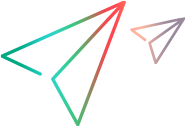Environments
Create environments to represent the properties of the system being tested.
Testing environments
Environments are generic entities with properties that can represent any resource, device, machine, or venue. A common use of this entity is representing testing environments.
You can use both an Environment entity and Environment tags to describe the environment that you are testing.
| Type | When to use it |
|---|---|
| Environment tags |
When you need to analyze coverage based on the tag. For example, if you are analyzing coverage by a specific browser, you should choose the environment tag for that browser. Environment tags are one of the unique attributes of Last runs. As a result, different environment tags generate separate Last runs. For details, see Last runs. For details on how to set Environment tags, see Environment tags. |
| The Environment entity |
When you need to indicate the exact environment on which a test was run or a defect was detected. For example, if you want to analyze the root cause of a defect which was only detected on a certain environment, but not the other, you can select one or more environments in the defect's Detected in Environment field. Environments are not unique attributes in the calculation of Last runs. Runs with different environments do not result in separate Last runs. For details, see Last runs. |
In many cases, it is a good practice to use both indicators. For example, if a defect was detected on environment Lab1 using the Firefox browser, the environment tags may describe the browser, but they will not provide other details such as the client setup. For this information, use the Environment entity and specify Detected in environment: Lab1.
Tip: Admins can define a business rule to auto-populate environment tags of the defect or manual run when a user selects an environment . For details, see Business rules.
Create environments
You create environments in the Release Management module. You can create an Environment entity for the current workspace, or for all workspaces in the shared space.
To define an environment:
- In the Release Management module, select the Environments tab.
-
Perform one of the following:
-
Click + Environment to create an environment in your workspace.
-
Expand the + dropdown and select Shared Environment to create an environment for all workspaces in the shared space.
-
-
In the Add dialog box, provide a name and description.
- Select other options to make your environment unique, such as environment tags, type, and stage type. Click Add.
Tip: Instruct testers to select the environment in which the defect was detected, in the Detected in environments field. For details, see Specify environments for your defect.
 See also:
See also: