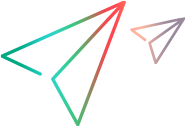Anomaly flags
Set up rules to flag items as anomalies.
Overview
You can prevent delays in the development cycle by identifying anomalous items, such as a defect stuck in a phase for an extended amount of time.
You can define rules that automatically alert you about anomalies within ALM Octane items.
Add the Flag rules column to the grid of items, for which an anomaly rule is defined, to understand where anomalies are present. The rules raise flags for the following anomalies:
- Not-run test
- Stuck in phase
- Many owners
You can customize the rules by defining filters, such as which items to flag, and the users or phases to check.
Note: You can define the frequency of anomaly checks by modifying the FLAGGING_DAEMON_PERIOD_HOURS parameter. For details, see Configuration parameters.
Set anomaly rules
Set up the anomaly rules in the Spaces admin area.
To configure an anomaly rule:
-
In Settings
 > Spaces, select a shared space.
> Spaces, select a shared space. - On the Flag Rules tab, click + Flag Rule.
-
Select a rule type: Not-run test, Stuck in phase, Many owners.
- Accept the default rule name or enter a custom name.
- Specify the entity and sub-entity to which to apply the rule.
-
Specify a threshold. For example:
Rule type Details Not-run tests Specify the period (days, weeks, or months) in which a test has not been run. Stuck in phase Specify the period (days, weeks, or months) for which an item can remain in a single phase. Many owners Indicate the number of owners that should be considered "many". - Define additional filters and click Add.
The rule is added with the Active status. When the anomaly check runs, it flags every item whose threshold is exceeded as an anomaly.
The anomaly check also unflags any previously flagged items if the relevant rule no longer applies.
Deactivate anomaly rules
If a flag rule is no longer relevant, you can deactivate it.
To deactivate an anomaly rule:
-
In the Settings
 area, select a shared space.
area, select a shared space. - In the Flag Rules grid, in the Active grid column, double-click a cell next to the relevant rule, and set the value to No.
The anomaly checks are no longer performed on the items specified in the deactivated rule.
 See also:
See also: