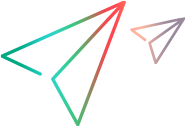Milestones
Create release milestones for events within a release's lifecycle, or cross milestones for events that are not connected to any particular release.
Define milestones
You can define milestones in the Release Management module and in the Settings area.
When in the Release Management module, select whether to create a cross milestone or a release-specific milestone.
In the Settings area, you can add milestones to a release within a workspace.
Note: In workspaces that are members of a shared space, space admins can create shared ![]() milestones. Shared milestones are available across all the workspaces in a shared space. For details, see Space/workspace settings.
milestones. Shared milestones are available across all the workspaces in a shared space. For details, see Space/workspace settings.
To define a milestone:
| Area | Steps |
|---|---|
| Release Management module |
In the Release Management module, do the following:
You can also define milestones from within a release's details. Milestones are defined in the Timeline tab, along with sprints. |
| Settings |
In the Settings area, do the following:
|
Deactivate milestones
You can deactivate milestones that you want to take of out use. Work items cannot be assigned to deactivated milestones.
In the milestone form or in the Milestones grid, set the Active status field to Deactivated.
 See also:
See also: