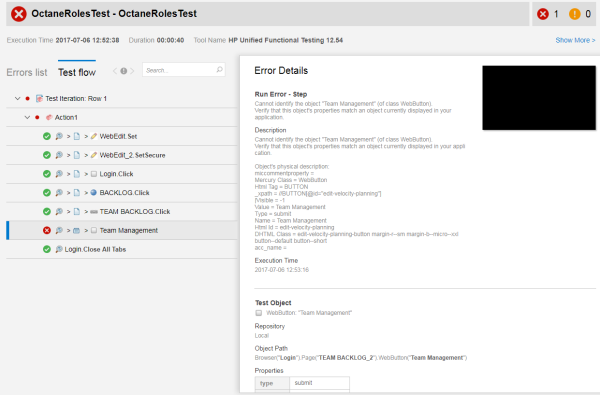Run UFT One tests in a test suite
After you set up a UFT One integration, ALM Octane continuously reflects any UFT One tests and data tables that it discovers in your repository. This lets you plan and trigger UFT One test runs from ALM Octane by including the tests in test suites. For details, see Set up UFT One integration.
Run automated UFT One tests
You can run automated UFT One tests as part of a test suite.
Prerequisites
Set up UFT One integration so ALM Octane continuously discovers your UFT One tests and data tables.
ALM Octane creates executable automated tests to represent the GUI and API UFT One tests. You can run these tests from ALM Octane by including them in a test suite. Only UFT One tests discovered this way are executable. For details, see Add UFT One tests from an SCM repository.
To run automated UFT One tests:
-
Add executable UFT One tests to a test suite. In ALM Octane, open the Quality module or the Backlog module. In the Tests tab, add one or more executable automated tests to a test suite.
For each test, you can specify a data table to use for parameterizing the test run. For details, see Create test suites.
You can also create a mixed suite that contains manual and automated tests.
- Plan and run the test suite. For details, see Plan and run test suites.
-
View run results.
The run results are explained in detail in the report provided by UFT One. For example, you can find the name of the test, the UFT One machine that ran it, the duration of the run, the data table and parameters that it used, details about the success or failure of each step.
To view the run status and run results report:
-
In ALM, in a test suite, open the Suite runs tab.
-
Click the ID of a suite run to open it.
-
In the suite run, open the Runs tab to view all of the test runs.
While the test is running, the run status is In progress. After the run finishes, the results are available in the UFT One report and the status shows Passed or Failed.
If the test runs finished and the status still shows In progress, try refreshing
 the list of runs.
the list of runs. -
Click the ID of a test run to open it for more detailed results.
-
Click the Testing tool report button
 in the upper right corner of the test run to open the UFT One report. The image below shows an example of a UFT One report:
in the upper right corner of the test run to open the UFT One report. The image below shows an example of a UFT One report:
-
Troubleshoot a UFT One test run
If ALM Octane failed to run an executable automated test that is included in a suite run, do the following:
-
Check the UFT One report for details about why the test failed.
-
Make sure you set up UFT One integration correctly. For details, see Set up UFT One integration.
-
Make sure that the UFT One machine is not logged off or locked.
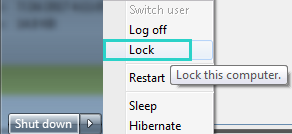
Tip: With UFT One version 14.01 or later, you can run UFT One tests when the computer is locked, as long as you configured the disconnected remote connection option.
For more details on automated test run failures, see Examine failures on specific test runs.
 See also:
See also: