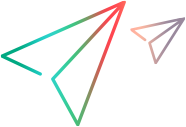Add a log into ALM Octane (technical preview)
When working with pipelines and a CI whose plugin does not support logs, you can use a POST operation to inject logs into ALM Octane. For a list of the CI servers that have plugins, see Install and configure the plugin on your CI server.
Flow
You can manually inject logs created by your CI tool to the ALM Octane server.
To manually inject the CI logs:
-
Authenticate and sign in as a user with the necessary permissions.
-
Inject the log file using the logs custom resource into ALM Octane.
-
Check the status of the push.
Inject the logs into ALM Octane
Use the POST operation to add a payload containing the logs from your CI.
http[s]://<server>:<port>/internal-api/shared_spaces/{shared space id}/analytics/ci/{ciServerIdentity}/{ciJobId}/{ciBuildId}/logs
Use the following parameters:
- ciServerIdentity: A string representing the CI server id, which is the instance_id field in the ci_server entity.
- ciJobId: A string representing the CI job id, which is the ci_id field in the ci_job entity.
- ciBuildId: A string representing the CI build id, which is the build_ci_id field in the ci_build entity.
This resource uses a application/json Content-Type header.
Check the status
Make sure the logs were successfully pushed into ALM Octane.
To check if the logs were added to ALM Octane:
- Check the return code. A return code of 200 indicates success.
- Check if the logs exist in ALM Octane. For details, see Analyze build log messages.
 See also:
See also: