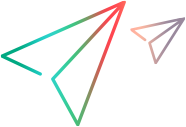Email templates
You can design an email template for each of the ALM Octane entities, customize the email header and footer, and add a security tag to the email subject.
Email customization is set at the shared space level.
Design templates
Define an email template for each ALM Octane entity. The template includes the fields that will be listed in the email for the selected entity, the subject line, and description.
To design an email template:
-
In Settings
 > Spaces, select a shared space.
> Spaces, select a shared space. -
In the Entities pane, select an item.
-
Click the Email sub-tab.
- Examine the fields that appear by default. To add a field, click Add field. To delete a field, select it and click Delete.
-
To change the order in which fields are displayed in the template, select a field and click the Move Up or Move Down buttons.
Note: Memo fields must be placed above or below the Details section. Use the Move Up or Move Down button to place it accordingly.
-
In the Email Subject Prefix field, type a prefix for the email subject. Each field must be enclosed in curly brackets. Example:
\{Octane\} – {workspace.id} – {severity}Example:
1:
Prefix script:
\{Octane\} workspace id: {workspace.id} workspace name: {workspace.name}Output:
{Octane} workspace id: 1002, workspace name: ws12:
Prefix script:
defect name: {name}, severity: {severity}Output:
defect name: defect A, severity: HighNote: The subject prefix is used for emails generated automatically by business rules and notifications. It is not used for emails sent manually by a user via the toolbar command.
- To include a link to the document report generated by a release process auto action, select the Auto Action entity in the Entities pane and make sure the Output properties field is included. For details, see Auto actions.
- To save your changes, click Save.
- To reset the template layout, click Restore.
Customize email header and footer
You can customize the header and footer of the emails sent from ALM Octane.
To customize the email header and footer:
-
In Settings
 > Spaces, select a shared space.
> Spaces, select a shared space. - Open the Defaults > Emails tab.
- To replace or remove, hover over the header.
- To edit the footer, click the footer.
- To save changes, click Save.
- To reset the header and footer, click Restore.
Add a security tag
You can add a security classification tag to email subjects to ensure that ALM Octane emails are allowed by your organization's mail server.
To define the security tag, configure the mail_subject_suffix parameter. For details, see Configuration parameters.
 See also:
See also: