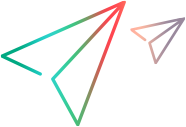User preferences
Set your personal system preferences.
Set personal preferences
Specify the language and theme in which your UI is displayed. Add an image to your profile.
To set your preferences:
-
In the right corner of the top banner, click the user icon.
The Name, Email are Phone are set by the admin.
-
Change the following settings, as necessary:
Language Choose your preferred language in which to display the UI labels. Available languages include: Chinese (Simplified), English, French, German, Japanese, Portuguese (Brazil), Russian, Spanish.
Click Update to apply the language.
The language change takes effect the next time you log in or refresh the browser.
The default language is set by the space admin.
Theme Choose the Standard or High Contrast theme. -
Click the Change link below the user icon to upload a profile image.
Set preferred behaviors
Expand the Settings  drop-down menu, and set the following options:
drop-down menu, and set the following options:
| Option | Details |
|---|---|
| Email me when I am mentioned in a comment |
If enabled, you will be sent email notifications whenever other users @mention you in comments. |
| Use Sprinter to run manual tests | If enabled, manual tests are run in Sprinter rather than in the Manual Runner. For details see Run manual tests in Sprinter. |
| Show tabular format as default |
If enabled, dashboard graphs are displayed in the form of tables with values in each cell. |
Date formats
ValueEdge’s date format is set by the language or locale set in your browser.
If the date format is not what you expect, check your browser's language and locale settings.