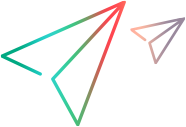Export data
You can export data from ALM Octane grid views in an Excel or CSV format. You can also export dashboards to HTML.
Export data to Excel
Use the Export to Excel option when you need to export up to 2,000 items in a single export operation.
Backlog items, tests, and test suites: When exporting to an Excel file, you can choose to export items for the purpose of re-importing the file after you add or make changes to the items.
To export data to Excel:
- Open the grid whose data you want to export.
- Optionally, set up a filter for the entities in the grid to show the items you want to export. For details, see Filter options.
- Optionally, group the grid’s entities. The exported report will reflect these groupings. For details, see Group.
- Select the checkbox for each of the grid items that you want to export. If you want to export the entire grid, you do not need to select items. All items will be exported.
- In the toolbar, click the Export to Excel
 .
. -
For Backlog items, tests and test suites: In Export purpose, select Reporting or Import:
Export purpose Details Reporting The resulting Excel sheet closely resembles the grid:
-
All the grid columns are exported to Excel in the same order as in the grid.
If the exported grid is grouped or sorted, the group-by or sort-by field is placed in the first column in the sheet.
- The fields of related items are included in the export file, if the fields were added to the grid.
- The Last runs field is represented in the export file by four number columns: Planned, Passed, Failed, Requires Attention.
- When exporting tests with their steps, each test and its steps are exported to a test's own sheet.
Import When exporting for the purpose of import, the export file contains changes that make it compatible for import. These include the following:
-
Items of each type are listed in separate sheets. The sheets are labeled accordingly.
Example: When exporting the backlog grid for import, defects are listed in the
defectssheet, user stories in theuser storiessheet. -
The column headings use the fields logical names, not the user-facing labels.
Example: The heading of the ID column is
unique_id. - An extra
typecolumn is added, representing the item's type (such asstory,defect).
-
-
If you selected Import as the purpose of exporting, select your intention for importing: Update existing or Create new, whether you want to import for the purpose of re-importing the same items with modifications, or importing new items.
Import purpose Details Update existing Your purpose for exporting is to re-import the same items with modifications.
The ID numbers in the resulting file are preceded by @. When re-importing, it indicates to ALM Octane that the existing item with the matching ID should be updated.
Create new Your purpose for exporting is to import the items to another workspace.
You can also use this option to create a template file that you can re-import with new items.
Note:
-
The admin can control the ability to export to Excel using the Generate Excel Report permission. For details, see Permissions.
-
By default, in fields that support multiple values, the values are separated with a comma. Your admin can change the value delimiter by modifying the EXPORT_IMPORT_MULTIVALUE_DELIMITER parameter. Changing the delimiter affects all files that are imported or exported for the purpose of import.
For details, see Configuration parameters.
-
When modifying an Excel file for the re-importing purpose, use the delimiter defined by your admin.
Export data to CSV
Export to CSV lets you export up to 60,000 items in a single export operation.
Prerequisite: Export to CSV requires the Generate CSV Report general system permission.
To export data to CSV, select the items that you want to export, and click Export to CSV ![]() .
.
Note:
-
You can export to CSV only from the item grids.
- You can not export to CSV for the purpose of re-importing the file after you add or make changes to items.
Export dashboards to HTML
You can export a dashboard favorite as an independent .html file. This can help you get a static version of the dashboard, and use it as a baseline or for audit purposes. For details, see Dashboard.
Notes and limitations
Data export from ALM Octane has the following limitations:
- Export to Excel lets you export up to 2,000 items in each export operation. If you select more than 2,000 grid items, the Export to Excel button is disabled.
- Export to CSV lets you export up to 60,000 items in each export operation. If you select more than 60,000 grid items, the Export to CSV button is disabled.
- If you export grid items that include two sub-types, such as defects and user stories, where both sub-types have custom fields of the same type (for example, String), with the same name but different labels, ALM Octane uses the common field name in the column header, rather than one of the labels.
 See also:
See also: