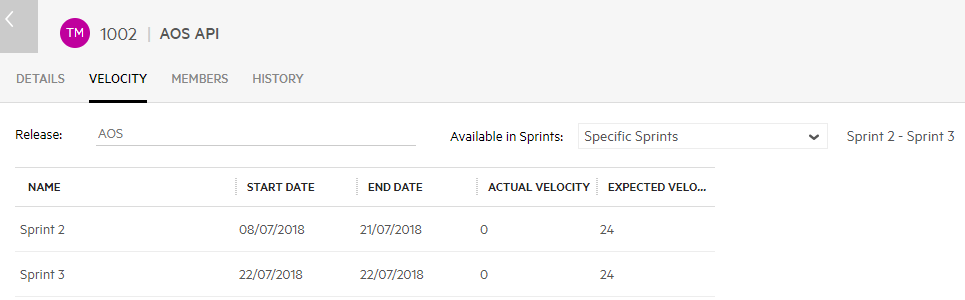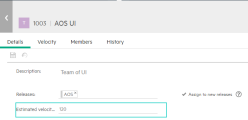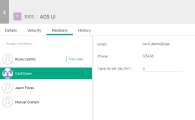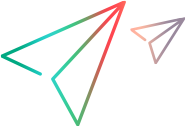Manage velocity and capacity
When planning work, effective planning involves assigning the correct amount of work.
Each team has a release and sprint velocity, which helps determine the release capacity. In parallel, you estimate each user story, quality story, and defect in story points. Using these estimations, create optimal work plans by assigning the correct amount of work for the available capacity.
Velocity vs. capacity
Planning involves different measures of workload for your teams:
| Measurement | Description |
|---|---|
| Velocity |
Velocity is the expected amount of work to complete during a sprint. You measure velocity in story points. Velocity is an over-time calculation. This means that you calculate the velocity for your team by looking at completion over time. If a team increases the amount of work finished over the course of the sprint, then the velocity increases. Likewise, if the amount of work finished decreases, the velocity drops. You set a default sprint velocity for each team. You can set a different velocity for the team in individual sprints. The team's sprint velocity is the starting point for planning the team's workload. |
| Capacity |
Capacity is the actual amount of available time for work during a specified period. You measure capacity for a team in story points. You measure capacity for an individual team member in hours. Capacity is a calculation based on a specific, finite period. Capacity is a dynamic measure according to manpower and availability changes. You adjust capacity for each release and sprint. This lets you plan the releases and sprints for the available resources and time. |
Set the default sprint velocity
Estimate what you think your team can complete in a sprint (based on past performance).
For details on setting the default velocity, see Adjust a team's expected velocity per sprint.
Set sprint velocities
For each sprint, edit the individual sprint velocity. If your team has variable work rates, edit the expected capacity for these periods.
To set sprint velocities:
-
Do one of the following:
Area Method In the Backlog or Quality module In the release buckets, hover over a team line in the grid and click the Edit button:
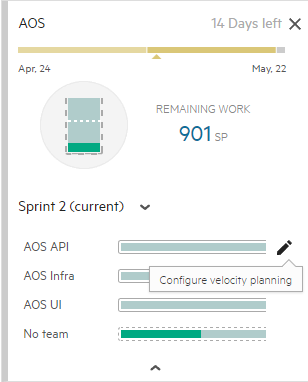
In the Team Backlog module In the Team Member Buckets area, click the Capacity Settings button:
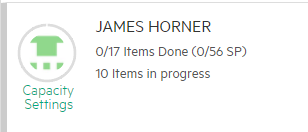
If you do not see the team member buckets, ensure you select a release, sprint, and team in the module filters.
-
Update any of the following:
-
In the Details tab, update the Estimated velocity value.
-
In the Velocity tab, update the Available in Sprints value and the Expected Velocity column.
-
In the Members tab, update the Capacity per day (hr) field value for any team member.
-
Plan your release
Assign stories to a release and sprint to fill available capacity.
To balance the workload:
-
Remove stories from a release or sprint
-
Break large user stories into parts, and leave only a part in the current release or sprint
-
Increase the team velocity
For details, see Execute a release.
Track velocity and capacity
As you work, track the progress of each release, sprint, or team. Compare the actual work completed against the expected work completed.
To track velocity and capacity:
| Area | Method |
|---|---|
|
In the Team Backlog module |
Click Edit Team. The Velocity tab displays a table of actual velocity and expected velocity. This table is updated across releases and sprints, per team:
|
| In the Dashboard |
Add the Velocity Tracking widget. This widget shows the expected and actual velocity. Display the graph for one or more releases, sprints, or teams:
The yellow line indicates the actual velocity average (in story points) across sprints. This average is calculated from all completed sprints in the release. |
Use-case scenario: Setting velocity
You are managing a team working on the development of an online shopping application. Your team is assigned to the first release with four members. How do you plan
Before the release begins, enter an expected velocity:
To get this number, you realize and decide:
-
There are 3 sprints in this release, each 2 weeks long.
-
Each person can achieve 1 story point per day.
-
Each person is available for 5 days each week, for a total of 10 days per sprint.
Each person achieves 10 story points per sprint. During the release each team member can complete 30 story points. As a result, the team can achieve 120 story points.
In addition, you set the daily capacity (measured in hours), for each team member:
This ensures you do not exceed each member's available work time and jeopardize their progress.
As you work, monitor the actual progress by comparing the expected velocity vs. the actual velocity, using the Velocity Tracking widget in the Dashboard.
 Next steps:
Next steps: