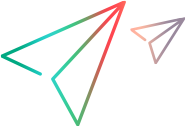Release process flow
A release process is made up of a number of stages. Each stage contains actions, manual and automated, and quality gates. Optionally, you can organize actions and quality gates into groups.
The following sections provide details about the release process items and their time frames.
Release process items
The following table summarizes the items that can be included in a release process:
| Item type | Details |
|---|---|
| Stage |
The main component of a release process. Example: Prepare test environments |
| Action |
A task that should be performed as part of a stage. There are two types of actions:
|
| Quality Gate |
A task that ensures that a set of criteria is met before moving on to the next stage or action. For details, see Define quality gates. Example: Check if environments are deployed correctly. |
| Group |
An optional container for actions and quality gates. A group can contain lower level groups. |
Date and time fields
Each item in a release process, including the release process itself, includes three time-related fields: Start time, End time, and Duration. The planned times are replaced by the actual times as follows:
-
Start time: The actual start from the In Progress and Pending phases.
-
End time: The actual end time in the Completed, Skipped, or Aborted phases.
-
Duration: The actual duration from the start time until the Complete, Skipped, or Aborted phases.
You can choose to display additional time-related fields for the planned and actual times, that are not shown by default: Planned start time, Planned end time, Planned duration, Actual start time, Actual end time, and Actual duration.

Date field actions
The following table describes actions you can perform on date and time fields that are not yet in the Completed phase:
| Action | Details |
|---|---|
| Auto-adjust times |
For the Start time, End time, and Duration fields, after you set two of the fields, the system automatically sets the third field. For example, if you set an action's end time and duration, the action's start time is calculated automatically based on the two other values. For details about modifying the actual start time, see Actual start and end times. By default, the start time of an item is set to coincide with end time of the preceding item. For example, if the last action of a stage is set to end at 3/4/2021 10:00, the next stage is scheduled to start at that time. After modifying any of the time values, all the time fields that are impacted by the change are automatically adjusted. You can also set start times relative to specific items. For details, see Schedule release process items. |
| Pin time fields |
You can pin any of the time fields in a release process item. Pinning the field keeps the value fixed, and it is not adjusted automatically when other time fields are changed. For example, if you have a firm date on which a testing action must begin, you can pin the Start time field. Now, even if you edit the end time of the preceding item, or the testing action's end time and duration, the start time stays fixed. To pin a time field:
To unpin a time field:
|
| Set the format of time fields |
By default, the Start time and End time fields display the date and time, and the Duration field displays the duration in days, hours and minutes. Use the HIDE_HOURS_AND_MINUTES_IN_RELEASE_CONTROL parameter to display the date only. For details, see Configuration parameters. |
Actual start and end times
Available in versions: 24.1 and later
When a release process or release process item starts and ends, the actual start time, actual end time, and actual duration is stored for each item. By default, the start time is set for when the release process item is started and the end time when it is set to Completed. These values are visible in the Actual start time and Actual end time columns.
If, however, the automatically generated start and end times do not reflect the true times, you can manually update the actual values for items with the Completed status.
To manually change the actual start and actual end times:
-
Make sure that you have the Adjust actual dates permission. For details, see Roles and permissions.
-
In the actions grid, make sure that the Actual start time, Actual end time, and Actual duration columns are visible. To show and hide columns, click the Choose columns button
 .
. -
Click on the value in the Actual start time, Actual end time, or Actual duration columns and adjust them as required. If you adjust the times in the Actual start time or Actual end time columns, the duration is updated automatically. If you adjust the Actual duration value , the system adjusts the Actual end time value.
Start time and end time delays
Available in versions: 24.3 and later
Identify and track overdue release processes and process items using the fields Start time delay (days) and End time delay (days). You can use these fields to trigger alerts using business rules, view overdue items in a dashboard, and sort or filter grids and other views.
The field values are calculated based on the status of the process item:
| Process item status | Start time delay value | End time delay value |
|---|---|---|
| Planned, Scheduled | Days since planned start time | Days since planned end time |
| In progress, Pending | Days between planned start time and actual start time | Days since planned end time |
| Completed, Skipped, Aborted | Days between planned start time and actual start time | Days between planned end time and actual end time |
Schedule release process items
Available in versions: 24.3 and later
Release process scheduling lets you automate the execution of release process items based on rules. You can set rules to start or end a process item by a certain date, or make it relative to another release item. For example, you can set a rule to start regression tests two weeks before the release, or insert gaps between actions to provide time for developers to review test results.
In the release process item grid, you can add the Start time rule field to view a summary of the rule. When you apply rules to multiple items, one rule may interfere with another and prevent a former or later action from complying with the rule. To see if the start time rules are compliant with one another, add the Start time rule compliance field to your view.
Scheduling is supported for the following release process items: Auto Action, Manual Test, Gherkin Test, Group, Stage, and Quality Gate.
To schedule a release process item:
-
In the Release Management area, open a release process and click the Process Flow tab.
-
Click the Scheduling button
 to open the Scheduling pane.
to open the Scheduling pane. -
To set a schedule independent of other items and without a start time rule, use the default setting, Start immediately on end of previous item. To manually set a schedule, choose values for the Planned start time, Planned duration, or Planned end time fields in the lower section of the Scheduling pane.
-
To set a rule with a start time relative to another item, expand the contents of the Start time rule box and select Create custom rule.
-
Expand the dropdown list and select an option, for example, Start of parent item.
-
Click + Add time gap and customize the interval. If your settings break compliance with an existing rule, the Scheduling pane will display a warning.
-
- To remove a rule, select it in the grid and open the Scheduling pane. Hover over the Start time rule box and click X.
-
To modify multiple items using a bulk update:
-
To set a start time rule for multiple items, use the Bulk update option to update the Start time rule field.
-
To remove rules for multiple items, use the Bulk update option to update the Start time rule field. Leave the rule box empty and click Update.
-
 Next steps:
Next steps: