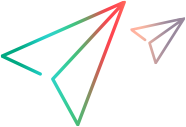Search
You can search for an item in the workspace, an item in a grid, or a node in the backlog or application modules trees.
Overview
The following search capabilities are available:
-
Global search: Search for any item in the workspace. You can select which entities to search in.
-
Grid and board search: Search for an item in a grid or board view.
-
Tree search: Search for an item in the Backlog or Applications Modules tree.
Global search
Search for an item in the current workspace.
To search for an item in the workspace:
-
In the global banner, click the Search button
 .
. -
Enter a search term.
The search term can include special characters and wildcards. For details, see Search in a grid or board.
Tip: If you have a link to an item, you can paste it directly into the search box. The item will open immediately.
-
The search results are grouped by entity. To show all results in a specific entity, click the Show all... button below the entity's top results.
-
Click an item's ID to open its details.
-
To refine the search, click the Search Settings button
 in the search box and do the following:
in the search box and do the following:- Select specific entities to search in.
-
Expand Searchable fields, and select the areas to search in, such as Description and Comments.
-
Select Additional fields to expand the search to other fields that are set as searchable fields. For details, see Fields.
Note: To select the Additional fields option by default, set the SEARCH_ALL_SEARCHABLE_BY_DEFAULT parameter. For details, see Configuration parameters.
Search in a grid or board
You can search for items in a grid or board view.
Note:
-
In a filtered grid or board, items that are filtered out are not included in the search.
-
Search is not available in grouped grids or boards.
To search in a grid or board:
- In the view's toolbar, click the Search button
 .
. -
Enter a search term. The grid or board displays only the items that match the search.
The search term can include special characters and wildcards. For details, see Search in a grid or board.
-
To refine the search, click the Search Settings button
 in the search box and do the following:
in the search box and do the following:-
Select standard fields to search in, such as Description and Comments.
-
Select Additional fields to expand the search to other fields that are set as searchable fields. For details, see Fields.
Note: To select the Additional fields option by default, set the SEARCH_ALL_SEARCHABLE_BY_DEFAULT parameter. For details, see Configuration parameters.
-
Search in a tree
You can search for an item in the Backlog or Application Modules tree.
To search in a tree:
- In the tree's toolbar, click the Search button
 .
. -
Enter a search term. The search term can include the asterisk (*) wildcard.
Search results are listed in the pane.
- Select a result to jump to its node in the tree.
Wildcards and special characters
Search terms can include wildcards and special characters.
Wildcards
You can include the asterisk (*) and question mark (?) wildcards in search terms.
Note: Wildcards are ignored in comments.
Special characters
Some special characters are indexed, meaning that they are part of the searchable text. If the text you want to find includes an indexed special character, you can include it in your search term.
Non-indexed special characters are treated as a space in the search term.
Example: To find [CPE], you can search for [cpe, because the square bracket [ is indexed.
The following table lists the indexed and non-indexed special characters.
| Character type | Characters |
|---|---|
| Indexed special characters | . ~ @ # £ € $ ¢ ¥ § % ° ^ ( ) - _ { } [ ] < > |
| Non-indexed special characters | ` ’ ! & + = | / : ; ” , ? * \ |
Default search settings
By default, comments and additional searchable fields are not included in searches. To include them as default selections, set the following parameters: SEARCH_IN_COMMENTS_BY_DEFAULT, SEARCH_ALL_SEARCHABLE_BY_DEFAULT.
For details, see Configuration parameters.
 See also:
See also: