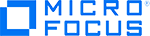Following are highlights to pay attention to when upgrading to a higher ALM Octane version.
Refer to the ALM Octane Help Center for the full upgrade process.
General notes
| Category | Description |
|---|---|
| General | Make sure to have viable accessible backups of your relational database (either Oracle or SQL Server), Elasticsearch and the repository folder on your file system. For details, see Best practices for backing up ALM Octane data. |
| Cluster | Make sure to stop services for all cluster nodes before upgrading. |
| Upgrade path |
In most cases, the upgrade process only supports upgrading to the next version, but not skipping versions. However, you can upgrade directly from one LTP version to the next. This means that you can upgrade to ALM Octane 15.1.20 either from 15.0.60, or directly from 15.0.20 (the previous LTP version). See here for details of upgrade paths. |
Upgrading to 15.1.20
The following section is for upgrading to 15.1.20. You can upgrade to ALM Octane 15.1.20 either from either from 15.0.60, or directly from 15.0.20 (the previous LTP version).
| Category | Description |
|---|---|
| Elasticsearch version |
ALM Octane 15.1.20 supports Elasticsearch versions 6.8.1 (or higher 6.8.x), or 7.6.2. If your current Elasticsearch version is lower than 6.8.1, you must upgrade to either 6.8.1 (or higher 6.8.x), or to 7.6.2, before upgrading ALM Octane. Elasticsearch 6.x will be EOL in November 2020. We therefore recommend upgrading to 7.6.2. Note that upgrading to 7.x requires that all current indexes were created in version 6.x. If not, you will need to wait until after the Elasticsearch index maintenance described below, before moving to 7.x. |
| Oracle version |
Support for Oracle 12.1 has been deprecated. If you were using ALM Octane with Oracle 12.1, you must upgrade Oracle to version 12.2 or later. |
| Pre-upgrade actions |
This upgrade performs Elasticsearch index maintenance. For pre-upgrade actions that you need to perform, see the Installation Guide > Upgrade section in the ALM Octane Help Center. This includes checking storage space on the Elasticsearch server. If there is insufficient disk space on the Elasticsearch server, the ALM Octane server will not start. |
| Post-upgrade actions |
During Elasticsearch index maintenance, users can log into ALM Octane and work, but some features are disabled until the maintenance is complete. |
| Connection string changes |
Within the main site settings defined in the octane.conf file, the syntax of the connection-string parameter underwent internal changes.
|
| DoS filter changes | The built-in DoS (denial-of-service) protection filter which was previously enabled in ALM Octane will now be disabled by default. We recommend that the site admin implement dedicated DoS protection. Alternatively, the site admin can reactivate the built-in filter. For details on DoS protection, refer to the Secure Deployment and Configuration Guidelines. |
| Linux start/stop service changes |
ALM Octane’s service launcher for Linux has changed the way it works, from System V init to systemd. As a result, the command to manage the ALM Octane service changed from service octane start/stop/restart to systemctl start/stop/restart octane. The systemctl command requires root access. If your organization delegates this action to a non-root user, you can use the sudo command defined for a specific user, with a parameter defined for this command only. For details, please contact Support. |
Upgrading from 15.0.40
| Category | Description |
|---|---|
| Configuration file changes |
In ALM Octane 15.0.40, configuration settings were defined in the setup.xml and octane.yml files. In 15.0.60 and 15.1.20, the main site settings are defined in the octane.conf file. In addition, there are optional configuration files to set up ALM Octane environments using secure Elasticsearch, proxy server, and LDAP or SSO authentication. During the upgrade process, the settings that were defined in your setup.xml and octane.yml files are automatically populated into their corresponding fields in the new configuration files. After you start ALM Octane, you can modify these settings as needed within the new .conf files. For a full list of settings in the current ALM Octane installation, see "Configure site settings" in the ALM Octane Help Center. |
15.0.20 to 15.0.40
No upgrade highlights
12.60 CP11 to 15.0.20
No upgrade highlights
12.60 CP10 to 12.60 CP11
No upgrade highlights
12.60 CP9 to 12.60 CP10
| Category | Description |
|---|---|
|
Pre-upgrade action |
You will not be able to upgrade spaces to 12.60 CP10 until all spaces have been successfully upgraded to 12.60 CP9, and their Elasticsearch index successfully split (as part of this upgrade). If there are non-split spaces remaining, all the spaces will be blocked for upgrade. |
| Pre-upgrade action | Upgrade to Elasticsearch 6.8. |
12.60 CP8 to 12.60 CP9
| Category | Description |
|---|---|
| Pre-upgrade actions |
This upgrade performs Elasticsearch index maintenance. For pre-upgrade actions you must perform, review Software Self-solve knowledge base article KM03347999. These actions include checking storage space on the Elasticsearch server and allowing scripting on indexes. |
| Post-upgrade actions |
|
| Other |
From 12.60 CP9, LDAP configuration can be carried out in the UI. In Settings, select Site > Servers, and locate the LDAP Servers section. |
12.60 CP7 to 12.60 CP8
| Category | Description |
|---|---|
| octane.yml changes |
|
12.55 CP6 to 12.60 CP7
| Category | Description and actions |
|---|---|
| Requirement changes | Upgrade Elasticsearch version 2.4 to version 5.6. |
| Setup.xml changes |
|
| Other changes |
|
12.55 CP5 to 12.55 CP6
| Category | Description and actions |
|---|---|
| setup.xml changes |
The DefaultSpaceMode parameter is mandatory. Add this parameter if it does not exist. |
Legal Notices
Disclaimer
Certain versions of software and/or documents (“Material”) accessible here may contain branding from Hewlett-Packard Company (now HP Inc.) and Hewlett Packard Enterprise Company. As of September 1, 2017, the Material is now offered by Micro Focus, a separately owned and operated company. Any reference to the HP and Hewlett Packard Enterprise/HPE marks is historical in nature, and the HP and Hewlett Packard Enterprise/HPE marks are the property of their respective owners.
Warranty
The only warranties for products and services of Micro Focus and its affiliates and licensors (“Micro Focus”) are set forth in the express warranty statements accompanying such products and services. Nothing herein should be construed as constituting an additional warranty. Micro Focus shall not be liable for technical or editorial errors or omissions contained herein. The information contained herein is subject to change without notice.
Restricted Rights Legend
Contains Confidential Information. Except as specifically indicated otherwise, a valid license is required for possession, use or copying. Consistent with FAR 12.211 and 12.212, Commercial Computer Software, Computer Software Documentation, and Technical Data for Commercial Items are licensed to the U.S. Government under vendor's standard commercial license.
Comodo Code Signing Certificate
The code signing certificate for ALM Octane was changed from Verisign to Comodo starting on January 1, 2017.
If you are installing this product on a computer with an older version of Windows, or on a computer without automatic Windows updates, the Comodo root certificate may not automatically be included as a trusted root certificate.
In such cases, we recommend manually configuring Comodo as a trusted root certificate.
For more details, see: https://technet.microsoft.com/en-gb/library/dn265983.aspx.
Copyright Notice
© Copyright 2016-2020 Micro Focus or one of its affiliates