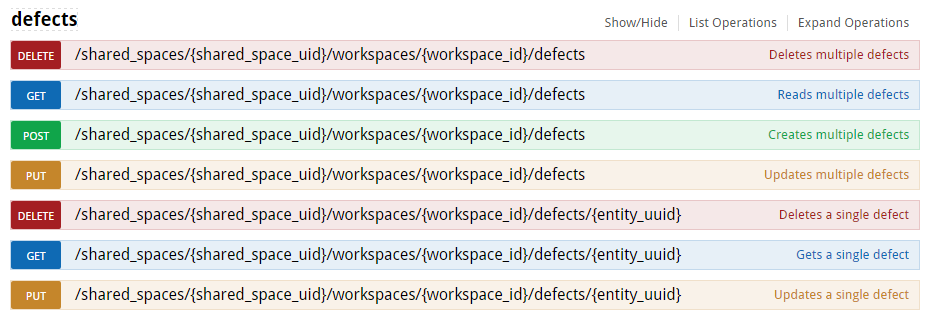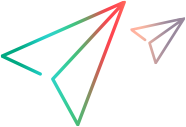Interactive API client
The interactive API client is a built-in client that lets you make API calls from within the ALM Octane UI.
Overview
ALM Octane users can use the interactive API client to:
-
Explore and learn about supported entities.
-
Request data from ALM Octane.
-
Modify data in ALM Octane.
The entities you can access, and the operations you can perform, are based on the roles and permissions assigned to the API access client ID and secret that you use to sign in.
Note: To perform site admin actions (such as setting configuration parameters), log in as the site admin using a REST API client tool. You cannot use the interactive API client to perform these actions. For details, see Authenticating.
You can interact with ALM Octane directly from the interactive API client, or by copying examples into your code.
How to work with the REST API interactively
Follow these instructions to work with the REST API interactively.
-
Prerequisite: Get an API access client ID and secret. For details, see API access.
-
In the ALM Octane Help menu
 , click Interactive API Client.
, click Interactive API Client.Tip: Another way to access the interactive API client is with this URL:
http://<server>:<port>/ui/swagger-ui/swagger.jsp -
Enter your client ID and secret (not your user name and password).
Click Login
-
Select the workspace.
-
Entity resources and operations are displayed. Only the entities and operations that are available for the role (as defined in your API access key) and for the current workspace are available.
You can click Generic APIs to view all resources, or CI/CD APIs to see a subset of resources relating to continuous delivery.
Collapse or expand an entity resource to show / hide its operations (DELETE, GET, POST, PUT).
Caution: POST, PUT, and DELETE operations modify data, such as adding or editing defects or tests. You, and other users, can view these changes in ALM Octane in real time.
-
Select an entity and an operation, and enter parameter values. The interactive API client guides you by verifying your requests, for example, if you are missing a required field.
-
Click Execute to perform the operation using the parameters you have specified, or copy examples or syntax into your code.
For details on returned response codes, see Errors and status codes.
 See also:
See also: