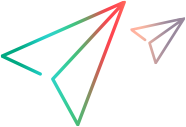Tags
Tags enable you to apply identifiers to items. You can apply general tags or environment tags. ALM Octane displays the tags in the Filters tab of each module.
Tags
Use standard tags as labels or flags for your items. You can then filter items based on their tags.
Note:
- The list of tags is universal across all modules and items in ALM Octane.
- ALM Octane removes unused tags from the system periodically. Tags that remain unused for a period of 30 minutes will be removed automatically.
To apply a tag to an item:
- Click + in the Tags section in the item's Details tab..
-
Do one of the following:
-
Select an existing tag.
-
Type the name of a new tag, and then click the tag to add it to the list.
As you type, suggestions appear based on your previous tag usage.
-
Environment tags
Environment tags describe the configuration of the environment upon which entities were created and detected. You can run your tests using specific environment tags, such as a browser or operating system. Environment tags are part of the Last runs calculation, For details, see Last runs.
Environment tags can be used together with the Environment entity. When creating a defect, for example, you can mark its environment using one of the environments defined by your release manager, using the Detected in environments field. For details, see Environments.
ALM Octane provides a predefined set of environment tags for your convenience. The predefined environment tags are grouped by categories, such as AUT Env, Browser, OS, DB, and Distribution.
Example:
| Environment category | Sample values |
|---|---|
| AUT Env | Dev, Production, QA, Staging |
| Browser | IE, Firefox, Chrome |
| OS | Android, iOS, Linux, Win7 |
| DB | IBM DB2, Oracle, MSSQL |
| Distribution | Debian, Fedora, RedHat |
Apply environment tags
You can apply environment tags to several entity types, such as defects, pipeline steps, or test suites.
To apply environment tags:
- Navigate to a pipeline step or to the planning page for your test suite run.
- Expand the Environment tag field.
-
Do one of the following:
-
Select an existing environment tag.
-
Type the name of a new environment tag, and then click the tag to add it to the list.
As you type, suggestions appear based on your previous tag usage.
-
For details, see Define test and test run information and Plan and run test suites.
Manage environment tags
Using the Settings menu, you can add entries to the environment tag list. If you do not see this option in the Settings menu, contact your admin to grant you the required permissions.
To manage the environment tag list:
-
Click
 Settings > Environment tags list. Perform one of the following actions:
Settings > Environment tags list. Perform one of the following actions:Icon Description + Add a new category. 
Add an environment tag to an existing category. 
Delete the selected category or environment tag. - To rename a category or environment tag, select it and type the new name.
If you delete an environment tag that was applied to an existing item, it is marked Inactive. You will not be able to apply the environment tag to any new items, but it remains valid for existing ones. To reactivate an environment tag, click the Inactive icon  .
.
Once an Inactive environment tag is no longer applied to any item, ALM Octane deletes it from the system.
 See also:
See also: