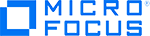This Readme provides the latest information about Performance Center 12.60 to 12.63.
View the Performance Center Help online to access the most up-to-date version of the documentation and readme.
Getting Started
| What's new in Performance Center |
For a list of new features in this version of Performance Center, see What's New in Performance Center. |
| Before installing / upgrading |
You must install ALM 12.60 as a prerequisite to installing Performance Center 12.60, 12.61, 12.62 or 12.63 (we recommend installing the latest ALM 12.60 patch—Patch 2). For details, see the Application Lifecycle Management Installation and Upgrade Guide. |
| Installing Performance Center |
Performance Center 12.61, 12.62, and 12.63 are patches that must be installed on top of Performance Center 12.60. For details, see Upgrading to the latest Performance Center patch in the Performance Center Installation Guide. |
| Known issues |
For known issues with ALM, see ALM Notes and Limitations. For known issues in this version of Performance Center, see Performance Center Notes and Limitations. For details of known issues in LoadRunner (Performance Center uses various LoadRunner tools), see the LoadRunner Readme. |
| Multilingual Support | For known Internationalization and Localization issues with ALM, see Multilingual Support. |
Note:
-
To improve the customer experience and provide more optimized search, the Performance Center help for versions 12.60-12.63 has been streamlined into a single version. Any version specific changes are indicated where relevant.
- If your organization has firewall restrictions that prevent you from using the online Help Center, you can install the Performance Center Help locally on your server. For details, see the Download Help Center instructions in the Performance Center Help.
-
For a list of hotfixes on top of Performance Center, see these knowledge base articles:
Performance Center 12.60 - Release Information
Performance Center 12.61 - Release Information
- System requirements are available in the Performance Center Help: System Requirements (previously named Product Availability Matrix or PAM).
ALM Notes and Limitations
This section includes:
- ALM Installation
- ALM Client Installation
- Connecting from VuGen or Analysis to ALM
- Project Upgrade
- General
- Lab Management
- TLS 1.2
- Integrations
ALM Installation
-
Oracle:
-
Important: Performance degradation may occur in ALM when working with more than 500 projects in Oracle. To improve performance, it is recommended to disable a PAL related maintenance task (a Performance Center feature). For more details, see Software Self-solve knowledge base article KM01357239.
-
Oracle Container DB mode is not supported.
-
-
License Administration: ALM has been updated to support management of a new license type, Named License. Quality Center Enterprise Edition continues to support concurrent license types, but does not support the Named License type.
-
When a project is restored or imported onto a server with a confidential data passphrase that differs from the one on the server on which the project was originally created, an error occurs. The message,
Failed to Get Simple Key Entity, appears when the data encrypted on the database layer is accessed. To avoid this issue, make sure to install the server with the same confidential data passphrase as the original server. -
Install Anywhere is the third party product used for the ALM server installation. The dollar sign ($) is a reserved sign in Install Anywhere. To use the dollar sign ($) in any editable text parameter, replace $ with
$DOLLAR$. -
ALM installation: The DNS name cannot contain an underscore character "_" in the repository location.
Resolution:
-
Replace it with an IP address.
-
Alternatively, in Site Administration, click the Site Configuration tab. Then edit BASE_REPOSITORY_PATH and change the default repository location. For more information, see Software Self-solve knowledge base article KM189843.
-
-
Unsupported databases: When installing ALM on an unsupported database, a license validation error occurs. For more information, see Software Self-solve knowledge base article KM02307970.
Note: Installing ALM on an unsupported environment is not recommended or supported by Micro Focus.
ALM Client Installation
Tip: We recommend using My Performance Center instead of the ALM client.
-
If a non-administrator user with privileges to install ActiveX controls clicks the yellow information bar to install ALM, client installation fails.
Resolution: Non-administrator users should be prevented from installing ActiveX controls, and should only use the link on the launch page to download the ALM Platform Loader.
-
The following prerequisite applies if there is a forward proxy with Basic Authentication between the server and client machines. Before the first connection to the ALM server, each ALM client must configure the proxy credentials by using the Webgate Customization Tool. To run the tool, on the ALM client machine, browse to the following path and click the appropriate link:
http://<ALM server name>[<:port number>]/qcbin/Apps/In WebGate Customization, navigate to the Proxy Credentials area, select the Use these credentials check box, and type values in the Proxy Username and Proxy Password boxes. Click Save and then Close.
Connecting from VuGen or Analysis to ALM
-
If you have a slow connection from VuGen or Analysis to ALM, this may be because the VuGen or Analysis machine does not have access to the WAN, and so cannot verify the digital signature of the relevant files.
Resolution: Download and import the certificates from https://support.globalsign.com/customer/portal/articles/1426602-globalsign-root-certificates using certmgr MMC until the issue is resolved (you might not need to import all the certificates). This information is also available in a knowledge base article.
Project Upgrade
-
Project Repository Migration:
-
While repository migration is in progress, you cannot export the project, or create a new project by copying data from the existing project.
-
While repository migration is in progress, if you deactivate a project on an ALM server and restore the project on another ALM server, the project is not synchronized between both servers and may be corrupted.
Resolution: Instead of deactivating the project, remove the project from the first ALM server.
-
The following limitation may occur when adding a file manually or renaming an existing file name directly in the repository while the repository migration is in progress: The file may remain in the old repository without a record in the repository migration report.
Resolution: After the repository migration has completed, remove the file manually from the repository.
-
Repository migration may take a long time due to numerous debug messages.
Resolution: Set the log level to Warning.
-
While repository migration is in progress, you must not perform a backup of the database or file system.
Resolution: If it is essential to back up the database or file system before repository migration is complete, first suspend the repository migration, and deactivate the project. For more information, refer to the Application Lifecycle Management Installation and Upgrade Guide.
-
-
To upgrade a project that has extensions enabled, the same extensions must be available in the new version. Before upgrading the project, the availability of these extensions in the new version should be verified. Contact your system administrator for more information.
-
Stored Procedures: ALM upgrade fails when trying to upgrade projects which contain stored procedures created by a user who doesn’t have the required permissions for the project upgrade process.
Resolution: Save and remove the stored procedures before the upgrade and put them back in after the upgrade succeeds. Alternatively, change the DB user of the stored procedures to a user that has the required permissions for upgrade.
-
ALM fails to upgrade projects where the ALM repository uses a mapped drive (non-UNC path) as the base repository path.
Resolution: In the Site Configuration tab of Site Administration, modify the base repository path from an absolute path to a UNC path.
-
Project Upgrade Prioritization: When upgrading projects, ALM does not use the priority values defined in the Project Prioritization dialog box.
-
Database schema:
-
When the project schema on Oracle contains user defined tables or views that have field names which are the same as the ALM project’s predefined field names, it leads to inconsistent behavior.
Resolution: Rename the field names of the user defined tables and views so that they are unique.
-
ALM fails to upgrade projects if the size of the field LN_LINK_TYPE is changed.
-
-
Oracle: When you upgrade ALM projects on an Oracle database, the size of the Oracle rollback segment (RBS) may increase when running large transactions. When you upgrade large projects (with a database size greater than 2 GB), it is recommended that you increase the RBS size for the duration of the upgrade so that it has at least 3 GB free. After the upgrade, you can change the RBS size to its size before the upgrade.
-
To benefit from ALM's session reconnect feature, use of the Major Change option for saving customization changes should be minimized. After a project is upgraded to ALM 12.60, the project administrator should review the Allow Major Change permission for custom user groups, and adjust accordingly to minimize the number of users who are granted this permission.
-
Oracle: After installing ALM 12.x using Upgrade a copy of the existing schema, if ALM succeeded to create a copy of the LAB_PROJECT, the verify report shows missing indexes, triggers, sequences, and constraints. For more information, see Software Self-solve knowledge base article KM00912265.
-
After importing a version control-enabled project from a project that has the Enterprise Integration Module for SAP Solutions extension enabled, the user is unable to create tests from the Test Plan module.
Resolution: Repair the project from Site Administration.
General
-
IPv6 support: ALM can work on IPv6 enabled systems. However, ALM is developed within an IPv4 environment. This means that in ALM:
-
Data communication is possible using IPv4 transport.
-
Management communication can be over IPv4 transport.
-
The presence of the IPv4 network stack is required.
-
-
Logging in to ALM with the same user name on machines with different locales may result in an error upon login, or when navigating between modules or to Project Customization.
-
If you are working with the Text Search feature or Advanced Filters, and there is a high load on the system, you may experience an impact on performance. In this case, further iterative tuning and optimization of your environment and specifically your database server is required. If necessary, patches will be provided in the future to address these issues.
-
After enabling an extension in Site Administration, its associated test type is not available from the test type list in ALM.
Resolution: After enabling an extension, restart your Microsoft Internet Explorer browser.
-
After enabling an extension in Site Administration, its associated test type is not available from the test type list in ALM.
Resolution: After enabling an extension, restart your Microsoft Internet Explorer browser.
-
New dialogs cannot be opened if you enable the 'Prevent this page from creating additional dialogs' option in Firefox.
Resolution: Do not enable the 'Prevent this page from creating additional dialogs' option in Firefox.
-
Attachments. When creating a new entity (for example, a defect) you cannot attach attachments with the same name.
Resolution: Create the entity without the attachments. Afterwards, you can add them. Alternatively, before you create an entity, rename one of the attachments.
-
Memo images. This feature is only enabled for entities that support attachments. You cannot copy and paste images between fields or entities.
Lab Management
-
While most of the Performance Center administration tasks can now be performed in Performance Center Administration (in addition to being performed in ALM Lab Management), the following modules are not accessible from ALM Lab Management and can only be used from Performance Center Administration:
-
PC Licenses (for maintaining the Performance Center and Performance Center host licenses)
-
Usage Reports (for analyzing Performance Center site users and resource usage)
-
System Health (for tracking and maintaining the health of the system)
-
MI Listeners (for creating and modifying MI Listeners, which enable you to run performance tests across a firewall)
-
Diagnostics (for managing diagnostics servers which are used to monitor the performance of Java 2 Enterprise Edition (J2EE) and .NET-connected environments)
- Patches (for uploading application patches so they can be installed on Performance Center servers and hosts)
-
TLS 1.2
-
Excel add-in: .NET Framework 4.5 is a prerequisite for working with TLS 1.2.
Integrations
-
Unified Functional Testing (UFT):
-
After re-saving a UFT test, the broken relations are deleted and the user can no longer view them in the ALM Dependencies tab. If a UFT test has a dependency that is broken (for example, because the dependent asset was deleted), it is displayed, as expected, as a broken relation in ALM. If you later add another dependency to the UFT test, ALM displays the new dependency. The Dependencies tab no longer displays the broken dependency as a dependency at all, even though the action is still referencing an asset that does not exist, and the test fails when it runs. In UFT, the missing asset still shows up as a missing asset, as expected.
-
If the environment variable file associated with your test or component is stored in ALM and you modify it from the ALM Attachments tab, the changes are not applied until you reopen the test.
-
When launching a UFT script from ALM, the user running the script must have read/write permissions for the system cache folder.
-
When installing UFT on a machine with a load generator SA, you must restart the LoadRunner Agent Service to be able to replay UFT scripts.
-
-
Unicode. The integration of ALM with other products is not Unicode compliant. Therefore:
-
When working with tests or components stored in ALM, you should not use Unicode values (such as the name of the test or component, the name of an application area, the default value of a test, action, component parameter, or method argument values).
-
Data sent to UFT from ALM (such as values for test, action, or component parameters) is not Unicode compliant.
-
Performance Center Notes and Limitations
This section includes:
- Performance Center Installation and Upgrade
- Performance Test Execution
- Performance Center Licensing
- Vuser Scripts
- Monitor Profiles
- Online Monitoring
- Diagnostics Data
- Hosts
- Cloud Load Generators
- General
- PAL
- SiteScope
- Analysis
- Getting Started
- Documentation
For notes and limitations on LoadRunner, see the LoadRunner Readme.
Performance Center Installation and Upgrade
| Configuration Wizard error |
When trying to run the Performance Center Configuration Wizard, it displays the error: “Failed to load object HP.Software.HPX.ConfigurationModel.Pages.PageInstaller. Would you like to continue with the configuration?" Resolution: This is an indication that the Windows operating system is corrupted. We recommend performing a clean installation of the Windows operating system on the affected machine. |
| Oracle |
If Oracle is installed on the machine intended for the Performance Center Server, the IIS port will be in use by HTTPOra service. To use the machine as a Performance Center server, you must stop and disable the HTTPOra service, run IIS, and install the Performance Center server. |
| Adding or reconfiguring a Performance Center 12.x server in Lab Management |
When adding/reconfiguring a Performance Center 12.x server in Lab Management, the operation fails and one of the following IIS configuration or change identity errors occur:
Resolution: See Software Self-solve knowledge base article KM00966287. |
| FIPS Compliant |
Performance Center server and host components are not FIPS complaint and cannot operate on a FIPS enabled Windows machine. For details on how to work with Performance Center on a FIPS enabled Windows machine, see Software Self-solve knowledge base article KM01420828. |
| SSL certificate files replaced when installing Performance Center over a previous version |
When installing Performance Center 12.60 over a previous version, the installation replaces the SSL certificate files. If you are working with cloud-based load generators you might experience connectivity issues. Resolution: Before installing Performance Center 12.60, back up the certificate files in the following directory: <Performance Center root>\dat\cert. After installing Performance Center 12.60, copy the backed up certificate files to <Performance Center root>\dat\cert. |
| Security - CA certificate |
You must update CA and TLS certificates if they were created with LoadRunner tools (Controller, MI Listener, Load Generators, Monitors Over Firewall) or if they do not contain the required extension information for the CA certificate being used. For details, see the Security - CA certificate section in the LoadRunner Readme. For Performance Center, in addition to these steps, you also need to update CA and TLS certificates for the Performance Center server which communicates with load generators for LAB-related operations. These certificates are located in the <PC Server installation folder>\dat\cert folder. See the above instructions for details on how to obtain the required certificates. |
| Performance Center Server installation / configuration process | If you encounter an error that the api-ms-win-crt-string-l1-1-0.dll is missing, you should restart the Performance Center server. |
Performance Test Execution
-
To see the Vusers Log in an environment where the system user is non-administrative, grant the non-administrative system user full control of the following directory on the Controller machine:%windir%\system32.
-
If one of the diagnostics probes is offline, Performance Center does not try to establish a connection to the remaining probes in the list. The performance test runs with no issues, but no diagnostic metrics are collected. Wait until the performance test starts and check if all probes were successfully connected. If they were not, stop the test, remove the problematic probe and restart the performance test.
-
When the URL Authorization feature is installed and enabled as part of the IIS role, the My Performance Center pages are not rendered correctly and some functionality issues, such as uploading a script and starting a performance test, can occur.
Performance Center Licensing
Due to changes in Performance Center licensing in version 12.60, you need to replace your current license to enable working with Performance Center 12.60 or later.
To obtain a Performance Center license:
-
If you have a valid order number or subscription name (SAID), go to Software Licenses and Downloads Portal, and follow the onscreen instructions to get software downloads and license keys for Performance Center 12.60.
-
If you are an existing customer, click the Update link available on the portal to get a new license key for version 12.60.
For more information, see the instructions provided in the portal's Contact Us / Self Help page, or click Contact Licensing Delivery Center to request assistance if required.
Vuser Scripts
-
When uploading a script to Performance Center, the length of the script file name combined with the length of the Performance Center server installation path cannot exceed 100 characters.
-
The Citrix Connection Center may prevent record and replay of Citrix ICA scripts if it is running in a different user session on the same machine.
Resolution: Close all instances of the concenter.exe process for all users. To prevent the Citrix Connection Center from starting automatically, set the ConnectionCenter registry key to an empty value. This key can be found at:
-
For 32 bit systems: HKEY_LOCAL_MACHINE\SOFTWARE\Microsoft\Windows\CurrentVersion\Run
-
For 64 bit systems: HKEY_LOCAL_MACHINE\SOFTWARE\Wow6432Node\Microsoft\Wind ows\CurrentVersion\Run
-
-
HTML-based Vusers using Auto Proxy configuration may influence Performance Center host memory usage during a large performance test run.
-
You cannot view the "Snapshot on Error" if a Vuser is running on a Linux load generator.
-
When the Vuser script is a compiled Vuser, the Controller does not send the .dll to the remote machine.
Resolution: Using VuGen, add the .dll to the list of script files and upload the script to your project.
-
Checked out scripts opened from VuGen using ALM Connection cannot be checked in from Performance Center. This limitation occurs if the same user is used to log in to VuGen and Performance Center.
Resolution: Check in the scripts from VuGen.
-
TruWeb. We recommend uploading TruWeb scripts to Performance Center as ‘all files’. Otherwise, you should make sure the scripts include all the relevant files, such as parameters and additional JavaScript in the runtime files.
-
Running TruClient as a service. When running TruClient IE browser in Service Session using a non-interactive user, there may be issues with the browser cache and with HTML5 Local Storage (Local Storage enables Web applications to locally store data within the user's browser). There are two possible workarounds available:
Workaround 1 (recommended for LoadRunner and Performance Center users):
You can run the browser with interactive user credentials, using one of the following solutions. Both of these solutions require a valid interactive user in the relevant domain, with permissions created by your administrator.
-
When working with Performance Center, the service mode issues are solved by configuring the credentials for the agent remotely, from the Performance Center UI. For details, see Reconfigure the LoadRunner Agent user in the Performance Center Help.
-
On the load generator machine, edit the file “logon_user_config_file.cfg” located in the <LoadRunner installation directory>\launch_service\dat folder. Configure the logon type as LOGON32_LOGON_INTERACTIVE instead of LOGON32_LOGON_SERVICE, and restart LoadRunner agent service.
Workaround 2 (recommended for Application Performance Management users):
Configure User Credentials for Services Session in the TruClient Supportability Tool. This affects only TruClient IE Vusers.
-
Monitor Profiles
If you create a Load Test with a monitor profile and copy it to a different project, but choose not to copy linked entities, you cannot remove the monitor profile.
Online Monitoring
-
To ensure the correct time range for running the performance test is displayed in the online graph, the time zone on the Performance Center Server, ALM, and any external analysis database servers must all be synchronized.
-
A Load Generator Over Firewall machine can act either as a Load Generator or as the source machine for the Network Delay monitor at a given time, but not both of them concurrently.
-
If the Total Processor Time does not appear on the Host Monitor graph, this is due to a Microsoft limitation related to time synchronization between the client and server machines.
-
To change the default monitor settings of the Network Delay monitor, use ICMP instead of TCP.
-
If you install a SAPGUI client that is logged in with a specific user, the SAPGUI may not work when logging in with a different user.
Resolution: Install the SAPGUI client with the IUSR_METRO or equivalent Performance Center user (PC Identity).
-
You might experience a degradation in online graph performance when using SiteScope monitors with a large number of measurements.
Resolution: If possible, use less measurements in SiteScope. If the SiteScope server is also used for purposes other than performance testing, try allocating another SiteScope server specifically for performance testing with less measurements configured in it.
-
The Network Delay Time monitor shows "No Data" in the online graphs when using Windows Server 2008 R2 SP1.
Resolution: On the Windows 2008 R2 machine:
- Install all the latest updates.
- Add support for SHA-2 signing and verification functionality. For details, see https://technet.microsoft.com/en-us/library/security/3033929.
Diagnostics Data
-
If you configure Performance Center to postpone result collation to a later time, you need to configure an additional setting for Diagnostics data. Modify the server.properties file on the Diagnostics server <Diagnostics_HOME>\Server\etc directory and set distributor.offlinedelivery.preserveFiles = true.
-
The results are saved for up to five days. To extend this time, Modify the webserver.properties file on the Diagnostics server <Diagnostics_HOME>\Server\etc directory and change the default facade.run_delete_delay=5d to extend the number of days.
-
Performance Center will not be able to collate Diagnostics results when using the Controller as the only load generator machine in the performance test run.
Resolution: Manually copy the Diagnostics .eve files from the Diagnostics Server /data/<RunID> to the <LT_Result_Folder>\j2ee_bd Performance Center results folder.
-
To view Diagnostics data in Analysis, use the Analysis option to open the complete data rather than the summary data.
-
Performance Center cannot collate Collector metrics, Probe metrics, and Host metrics. This data will not appear in Analysis, but it is available online during the performance test run.
-
If the Performance Center host cannot access the Diagnostics Server during data collation, the Performance Center collation for the Diagnostics metrics will fail.
-
When running a performance test using the Controller as the only load generator machine, diagnostics data might not be collated.
Resolution: Do not run Vusers on the Controller machine.
Hosts
-
The remote patch installation feature should be used for installing Performance Center certified patches only.
-
Before running the IP Wizard to define multiple IPs on a host, make sure to first add the host to ALM.
-
When performing an action on multiple resources (for example, checking hosts or assigning hosts to pools), you should limit the action to a maximum of 30 resources at one time.
-
The Docker image names which are displayed by default in the Docker Images tab in Performance Center Administration (Configuration > Orchestration) are misspelled, and the images only exist if they have been pulled from Docker hub.
Resolution: See Software Self-solve knowledge base article KM03322594.
Cloud Load Generators
-
If you are using cloud load generators, Performance Center 12.61, 12.62 and 12.63 out-of-the box templates do not exist. If you want to deploy cloud load generators with 12.61, 12.62, or 12.63 installed, you need to create them manually.
-
The cloud account creation may fail with the following error in the server log:
sun.security.provider.certpath.SunCertPathBuilderException: unable to find valid certification path to requested target.Resolution: Before you create a cloud account, you must first define network settings for communicating with the cloud and create digital certificates. For details, see the ALM Lab Management Guide and Software Self-solve knowledge base article KM00891595.
-
When creating a new cloud host template, the default value of the Host Installation field is set to
Windows Standalone LG. If you are working with a Linux environment image, make sure to set the Host Installation field toUnix Load Generator. -
Provisioning a load generator on Amazon EC2 Cloud, when the Amazon security group name contains spaces, results in the following error:
"Invalid expression [<security group name>]. Message: literal ['xxx'] is illegal".Resolution: Create a new security group in Amazon with no spaces.
-
Provisioning fails and the following error appears in the Site Administration log:
The supplied password must be 8-123 characters long and meet password complexity requirements.Resolution: Run provision again and select a password that meets the operating system passwords complexity requirements.
General
-
Memory usage. To avoid excessive memory usage when using Performance Center with Internet Explorer browser, we recommend closing the browser after logging out of Performance Center.
-
Monitor Over Firewall. Avoid using empty spaces in Lab location names since it can cause problems when using load generators over a firewall.
-
Result collation.
-
If you configured ALM to work with a proxy server using NTLM authentication, Performance Center tests fail to collate results if the Performance Center server was added to ALM with the Internal URL field value of the proxy server used for NTLM authentication.
Resolution: When adding a Performance Center server to ALM, enter the direct URL to the Performance Center server in the Internal URL field.
-
The maximum number of files that can be zipped for the collate or analysis process is limited by WinZip to 65,535. If you change the runtime logging settings to debug mode (Run-time Settings > General:Log > Extended log), it is likely, when running a performance test with a few hundred Vusers for more than an hour, that you will exceed this limit and WinZip will fail to create a zip file.
-
-
Upload script from ALM. When working with Performance Center in "lockdown" mode (i.e. the PC system user is not an administrator), the following error occurs when uploading a script from ALM:
"Script upload failed. Error: Failed Downloading ALM Client. Please check network connection and user network credentials."Resolution: Upload a script once as an administrator user. This process will install the ALM client tools for all users on the Performance Center server machine. After you have successfully uploaded at least one script, you can change the Performance Center system user to a non-administrator user.
Note: When working with several Performance Center servers, you must repeat this workaround for each Performance Center server before changing the user. In this case, you will need to add a Performance Center server, perform the upload, set the server's state to Unavailable, add a second server, and upload another script.
-
When setting the td password to include the equal sign (=), Performance Center functions such as System Health and run performance test, do not work. Avoid using = in the td user’s password.
-
Usage reports. When a new user name is created using a previously deleted user name, the statistical data is combined and presented in the reports as data from one user name.
Resolution: Do not reuse previously deleted user names.
-
CDA Servers module. The CDA Servers module is unavailable for the PC Standalone license type.
-
Network Virtualization.
-
When installing the Network Virtualization driver on Windows Server 2008 R2 or Windows 7 SP1, and network adapters are configured as “Teaming” (also known as “LBFO”), the NV Agent crashes and the active adapter cannot be set.
Resolution: See Software Self-solve knowledge base article KM03202619.
-
Microsoft Internet Explorer 11.00 is not supported when working with Network Virtualization from Performance Center.
Resolution: See Software Self-solve knowledge base article KM00959046.
-
Analysis Summary reports and NV Insights show “None” as the Virtual Location name even though no groups with this name were set in a Performance Center test.
Resolution: See Software Self-solve knowledge base article KM03407056.
-
-
Service Virtualization. Service Virtualization monitors are not shown in the Performance Test Run window. The following error is displayed in the Transactions view: “Cannot access HKEY_PERFORMANCE_DATA on host <host_name> with error Access is denied”.
Resolution: See Software Self-solve knowledge base article KM02234113.
PAL
-
When creating subfolders in the PAL Reports and Manage Production Data Sets panes, the user interface hangs.
Resolution: Refresh the user interface (F5). The data will not be lost.
-
When defining a Webtrends host in the PAL Data Set Creator wizard, make sure to enter the Webtrends Data Extraction API Host URL (
http://<Webtrends Data Extraction API machine>:<port>). Do not enter the Webtrends Server URL.
SiteScope
-
When opening SiteScope from the Topology Designer window or the Performance Test Run window, most of the SiteScope options are disabled except for the options needed for configuring SiteScope monitors.
-
Topology integration is not supported in Community edition for the last supported SiteScope version. To enable the integration, you must upgrade your SiteScope license. For details on upgrading your license, see the SiteScope Deployment Guide available from the Software Documentation Portal at https://docs.microfocus.com/, or contact Micro Focus MySupport.
-
Starting at Google Chrome 45 (http://www.java.com/en/download/faq/chrome.xml) and Mozilla Firefox 42 (http://www.java.com/en/download/), NPAPI plugins are no longer supported (technology required for Java applets).
Analysis
-
Analysis fails when trying to connect to a version of the ALM server that is different from the server you are connected to in your browser.
Resolution: Connect to the other version of ALM in your browser and download the client files by clicking on the Application Lifecycle Management link.
-
Offline results. There might be small discrepancies in the number of successful and unsuccessful transactions displayed in offline results (next to the bar chart), and the actual number that is displayed in Analysis and the HTML report. This is because the number in the offline results is based on data stored in ALM just before the test ended, and not the actual raw data stored on the load generator machines.
Documentation
When using an IE 10 browser on Windows 10 operating systems, help pages all open to the Help front page.
Resolution: Open the Help and search for the required information manually by using the search or index fields, or use a different browser.
Multilingual Support
This section includes the following sections:
Internationalization Limitations
-
To enable multi-language support, the DB and FS servers must support Unicode. Unicode is a feature of MS-SQL that allows multi-language support. In Oracle, multi-language support is defined when installing the server.
-
Special characters not shown correctly in CLOB columns after upgrading to Oracle 12.2. For details, see Software Self-solve knowledge base article.
-
When working with an Oracle UTF-8 database, you can enter text in more than one non-English language. For MS-SQL databases, you can define your projects as Unicode to allow multi-language support. You can also modify existing MS-SQL projects to be Unicode compliant. In addition, you can enter non-English text regardless of the system locale setting on the ALM client, My Performance Center, and Performance Center Administration machines. However, if the ALM and Performance Center servers are not Unicode compliant, non-English characters entered on these machines appear as question marks.
-
You can work with localized versions of Performance Center only if they match the localization of the corresponding ALM version. For example, to work with Performance Center in Korean, your ALM version must also be in Korean.
-
You cannot type Japanese characters in the ALM Login window Password field.
Resolution: Paste text from the clipboard.
-
Opening and updating a project that contains characters different from those set in the ClientOSLocale or ClientOSAdvanceLocale may cause irreversible damage.
-
The InputLanguage inserted from an external component to ALM must be the same as the ClientOSLocale and ClientOSAdvanceLocale. For example, you cannot insert a UFT script that contains Japanese characters in a client that runs on an OSLanguage with ClientOSLocale or ClientOSAdvanceLocale that is not Japanese.
-
When sending mail that contains non-English characters from the ALM/Quality Center client, it must be sent from the ClientOSLocale and ClientOSAdvanceLocale that are the same as the mail characters locale.
-
To send mail that contains non-English characters, the MailServerVersion and MailClientVersion mail server must support non-English characters.
-
To display non-English characters, the OSLanguage needs to include the proper fonts for the language.
-
The SiteAdminDBCollation and ProjectDBCollation must be set to the same language as the data insert. For example, inserting Japanese characters in a Korean collation is not supported.
-
The Spell Checker tool is available only in English.
-
Due to a problem in the JDBC driver’s specific version, using Chinese and Japanese collation in MS-SQL may cause an error while executing some actions.
-
You cannot create ALM/Quality Center projects with Thai characters in the project name.
-
The number of double-byte characters you can enter in an ALM edit box may be more limited than the number of characters specified in the relevant error messages. The number of characters that can actually be used depends on the database definitions and the character set collation that is being used. For example, one character can occupy 3 bytes when using Japanese characters with a database that is defined to work with UTF-8.
-
ALM/Quality Center versions 9.2 and later support LDAP authentication using non-English character sets. Previously, login failed when passwords for LDAP-authenticated users contained non-English characters. To use non-English character sets, set the LDAP_CHARSET parameter in Site Administration to Default or add the relevant value listed in the Basic Encoding Set list.
-
On Hebrew locale client machines, to ensure that ALM memo fields (for example, Description, Comments, Rich Text) are displayed properly, configure the settings in the Control Panel > Regional and Language Options window. Set Languages For Non-Unicode Programs (Administrative tab) and Current Format (Format tab) to Hebrew.
-
ALM Client MSI Generator. You cannot install the ALM Client MSI Generator to a folder that contains non-English characters.
Resolution: Install to a folder that contains only English characters.
-
ALM installation. The path in which installation files for ALM are located, and the path in which ALM is installed, can contain only English characters.
-
When downloading a VuGen script from ALM, the file name displayed in the Save As dialog box might be truncated. Due to a Microsoft Internet Explorer limitation, this problem occurs if the original script name contains more than 160 letters, or if script name contains non-English letters.
Resolution: Download the script from My Performance Center.
-
Non-English national characters are not supported in project names.
Resolution: Use English characters in project names.
-
Non-English Cyrillic URLs are not supported when creating noise scripts.
Resolution: Use English characters when creating noise script URLs.
Localization Limitations
-
The UI language is defined by the ALM server and only one language can be defined per server.
-
ALM Language Pack must be installed and operated on a Windows machine where the Windows native language (MLU*) is identical to the MUI* language.
-
An ALM project created in an English edition cannot be upgraded to a localized edition.
-
When working with a localized version of Performance Center, you must install Arial Unicode MS - version 1.00 or later on your Performance Center server.
-
To support Unicode characters when exporting Trend reports to PDF, install Arial Unicode MS (ARIALUNI.TTF font) on the Performance Center Server.
-
When running system health on a Performance Center machine, the SiteScope health check might fail when parsing the SiteScope version number. This problem occurs on localized machines that treat the decimal point as a comma.
Resolution: Ignore the error.
- Global Search is not available in a localized version.
Beta and Tech Preview Features
This product includes limited functionality entitlements – these can be either “beta” or “tech preview” features (as indicated in the What’s New). This means that these beta or tech preview features may be undergoing further testing before their full capabilities are released. These features, including their capabilities and content, are provided on an “as is” basis. Micro Focus disclaims all other warranties. Micro Focus shall not be responsible for any loss or damage suffered by any customer as a result of their use of any beta or tech preview feature.
Micro Focus reserves the right to change or remove a beta or tech preview feature at any time, without further notice. These features, which include basic capabilities, are currently offered as embedded features accompanying the product license. In the future, Micro Focus may offer advanced capabilities for the same features at a separate cost.
Should you encounter any bugs, glitches, lack of functionality, or other problems with any beta or tech preview feature, please let us know immediately. Your help in this regard is greatly appreciated. Send your feedback to Performance Center Feedback.
Legal Notices
Disclaimer
Certain versions of software and/or documents (“Material”) accessible here may contain branding from Hewlett-Packard Company (now HP Inc.) and Hewlett Packard Enterprise Company. As of September 1, 2017, the Material is now offered by Micro Focus, a separately owned and operated company. Any reference to the HP and Hewlett Packard Enterprise/HPE marks is historical in nature, and the HP and Hewlett Packard Enterprise/HPE marks are the property of their respective owners.
Warranty
The only warranties for products and services of Micro Focus and its affiliates and licensors (“Micro Focus”) are set forth in the express warranty statements accompanying such products and services. Nothing herein should be construed as constituting an additional warranty. Micro Focus shall not be liable for technical or editorial errors or omissions contained herein. The information contained herein is subject to change without notice.
Restricted Rights Legend
Contains Confidential Information. Except as specifically indicated otherwise, a valid license is required for possession, use or copying. Consistent with FAR 12.211 and 12.212, Commercial Computer Software, Computer Software Documentation, and Technical Data for Commercial Items are licensed to the U.S. Government under vendor's standard commercial license.
Comodo Code Signing Certificate
The code signing certificate for Performance Center was changed from Verisign to Comodo starting on January 1, 2017.
If you are installing this product on a computer with an older version of Windows, or on a computer without automatic Windows updates, the Comodo root certificate may not automatically be included as a trusted root certificate.
In such cases, we recommend manually configuring Comodo as a trusted root certificate.
For more details, see: https://technet.microsoft.com/en-gb/library/dn265983.aspx.
Copyright Notice
© Copyright 2001 - 2019 Micro Focus or one of its affiliates